...
| Info |
|---|
The Hello World Tutorial can be found in the downloadable PowerPointWriter_HelloWorldC#. In the Hello World sample web application, the completed template file is located in \templates\Hello World.pptx. |
2. We are going to bind a single string value to a slide in a template file. To do this, we will first need to add a data marker to the slide where we want the value to appear.
...
Below is a screenshot of the completed template file from the Hello World sample:
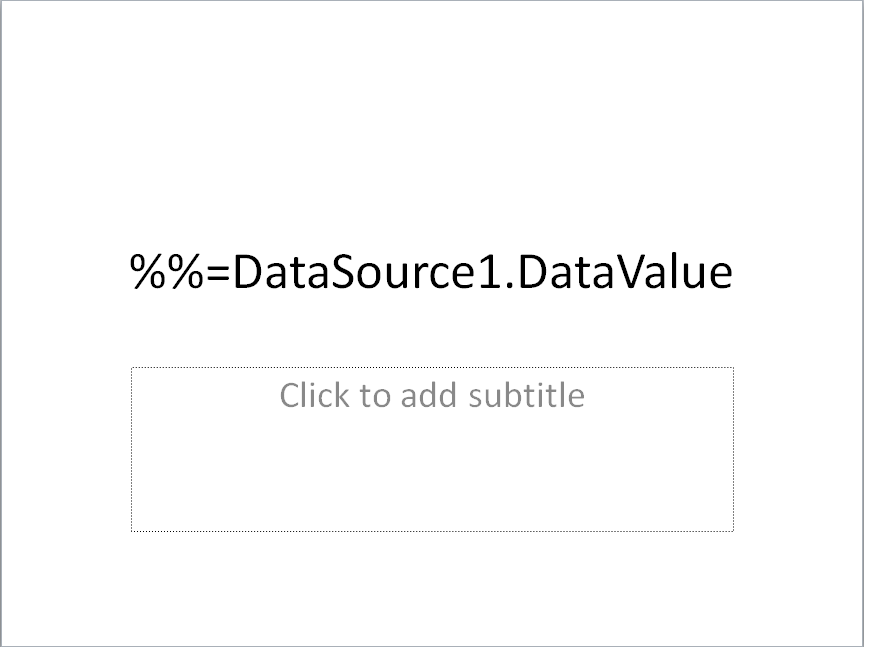
3. Now the template file is done. Next is writing the code to bind the string value to the data marker.
...
1. Include the SoftArtisans.OfficeWriter.PowerPoint namespace in the code behind.
| Code Block |
|---|
using SoftArtisans.OfficeWriter.PowerPointWriter;
|
2. Instantiate the PowerPointTemplate object.
| Code Block |
|---|
PowerPointTemplate PPTT = new PowerPointTemplate();
|
3. Open the template file with PowerPointTemplate.Open.
The PowerPointTemplate object corresponds to a single template file, so a given PowerPointTemplate instance can only have one template file open.
| Code Block |
|---|
PPTT.Open(Page.MapPath("templates\\Hello World.pptx"));
|
4. Create a DataBindingProperties object
| Code Block |
|---|
DataBindingProperties DataProps = PPTT.CreateDataBindingProperties();
|
...
5. Get the data and create 2 arrays to hold the values and column names of the data you are importing.The column names should match the name of your data marker.
| Code Block |
|---|
string value = DataValueBox.Text.Trim();
string[] values = { value };
string[] colNames = { "DataValue" };
|
6. Call PowerPointTemplate.BindData() to bind the data to the data marker. The data source name should match the value in your data marker.
| Code Block |
|---|
PPTT.BindData(values, colnames, "DataSource1", DataProps);
|
...
7. Call PowerPointTemplate.Process() to insert the data into the file
| Code Block |
|---|
PPTT.Process();
|
PowerPointTemplate.Process() handles everything relating to inserting the data into the file.
8. Save the output
| Code Block |
|---|
PPTT.Save(Page.Response, "Output.pptx", false);
|
...
Congratulations, you have completed Hello World for PowerPointTemplate!
Final Code
| Code Block |
|---|
using SoftArtisans.OfficeWriter.PowerPointWriter;
...
PowerPointTemplate PPTT = new PowerPointTemplate();
PPTT.Open(Page.MapPath("Hello World.pptx"));
DataBindingProperties DataProps = PPTT.CreateDataBindingProperties();
string value = DataValueBox.Text.Trim();
string[] values = { value };
string[] colNames = { "DataValue" };
PPTT.BindData(values, colNames, "DataSource1", DataProps);
PPTT.Process();
PPTT.Save(Page.Response, "Output.pptx", false);
|
...