...
For this tutorial we will use an RDL that was created in Visual Studio containing a data set with the following query:
| Code Block |
|---|
SELECT Production.Product.ProductID, Production.Product.Name, Production.ProductListPriceHistory.ListPrice,
Production.Product.DaystoManufacture
FROM Production.Product
INNER JOIN Production.ProductListPriceHistory
ON Production.Product.ProductID = Production.ProductListPriceHistory.ProductID |
- Place your curse in the cell A2 and click inside it. This is where we will insert the data marker.
- Click Data Markers on the Designer.NET toolbar and locate your data set from the drop-down list.
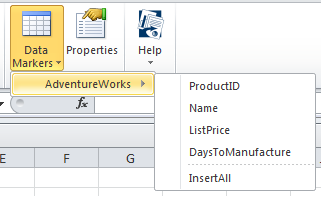
- Hover over your data set to see the fields that are available.
- Select the ProductId field to insert the data marker into cell A2. Your template should now look like this:
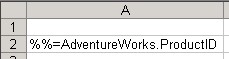
- Place your cursor in cell B2 cell and click inside it.
- Click Data Markers again, hover over your data set, and select the Name field. Your template should now look like this:

- Place your cursor in cell C2 cell and click inside it.
- Click Data Markers, hover over the data set, and select the ListPrice field.
- Place your cursor in cell D2 cell and click inside it.
- Click Data Markers, hover over your data set, and select the Days to Manufacture field.
- In cell A1 type Product ID, in cell B1 type Product Name, in C1 type List Price, and in D1 type Days to Manufacture.
...