...
2. In the method that will actually run the report, instantiate the ExcelTemplate object.
| Code Block |
|---|
ExcelTemplate XLT = new ExcelTemplate(); |
3. Open the template file with the ExcelTemplate.Open method.
| Code Block |
|---|
XLT.Open(Page.MapPath("//templates//part1_template.xlsx"));
|
4. Create a DataBindingProperties object. Although we won't be changing any of the binding properties, a DataBindingProperties is a required parameter in all ExcelTemplate data binding methods.
...
7. Get the data for the Top 5 Expenses and All Expenses data sets.
In this casethe sample code, we chose to parse CSV files that contain query results from the AdventureWorks2008 database to make running the sample code easier. These calls are to a helper method GetCSVData that parses the CSV files and returns a DataTable with the values.
...
| Code Block |
|---|
XLT.BindData(dtTop5, "Top 5 Expenses", dataProps); XLT.BindData(dtAll, "All Expenses", dataProps); |
9. Call ExcelTemplate.Process() to import the data into the file.
| Code Block |
|---|
XLT.Process(); |
10. Call ExcelTemplate.Save to save the output file.
ExcelTemplate has several output options: save to disk, save to a stream, stream the output file in a page's Response inline or as an attachment.
...
3. Add some borders to the cells in the Top Expenses and All Expenses tables. Then format the column headers as desired. Below is a screen shot of the final template:
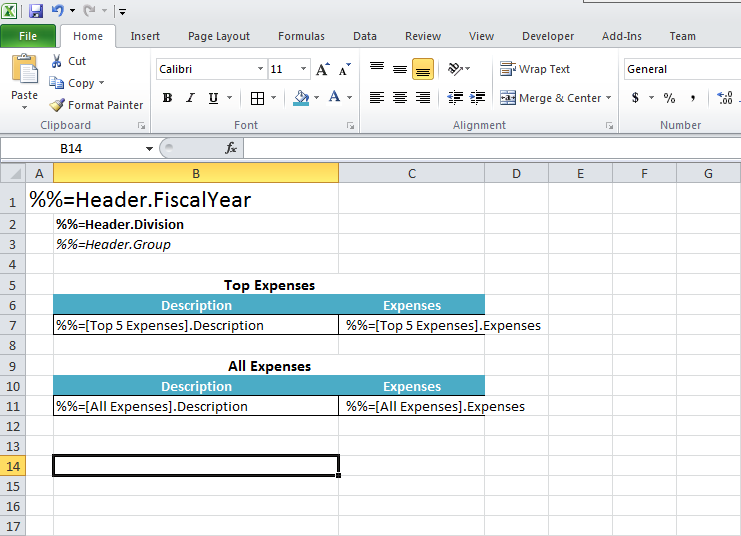
4. Run the code with the updated template file. Here's a screenshot of the output with all the formatting applied:
...