...
- Add a new content slide with the title 'Team Members'. This slide will contain data from the 'Team' data source about the proposed team members for the new project.
\In Part 1, our data source only contained a single row of data. However, the 'Team' data source contains multiple rows of data that we wish to import into the presentation. In order for multiple rows of data to be imported using a data marker, the data marker must be placed in a list entry or table row. The list or table will expand dynamically to hold all of the imported rows.
For more information see Importing Multiple Rows of Data
# On the 'Team Members' slide, add a new table with 2 rows and 4 columns by going to Insert > Table and choosing the appropriate size. The table will automatically be formatted based on the theme of your presentation.
# In the first row of the table, add the headers 'Name', 'Role', 'Joined', and 'Previous Experience'.
# In the second row, add the following data markers under their corresponding headers:- %%=Team.Name
- %%=Team.Role
- %%=Team.YearJoined
- %%=Team.Experience
# To finish this slide, add the data marker %%=Proposal.ReviewStatus somewhere at the bottom of the slide. Your completed slide should look like the following:
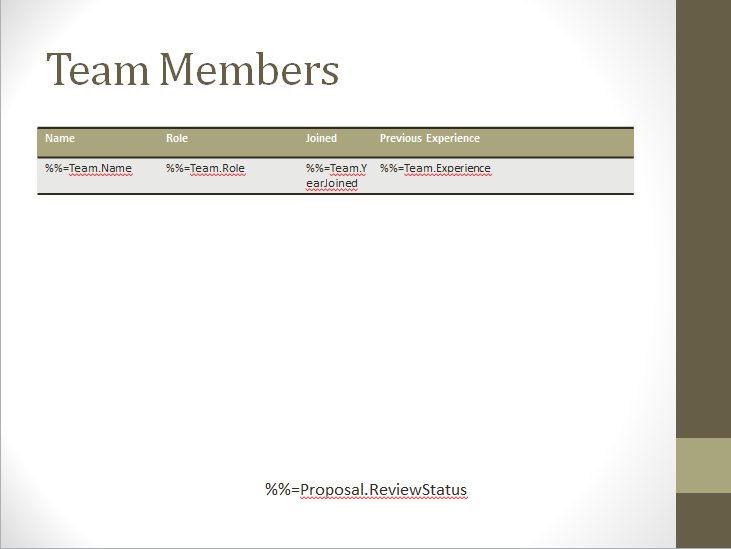
Fitting Data on to Multiple Slides
...