...
- Go to the Charts section on the Insert tab in the Excel ribbon
# - From the Pie chart drop-down, select the Exploded 3D pie chart.
!insert_pie_chart.jpg!
#
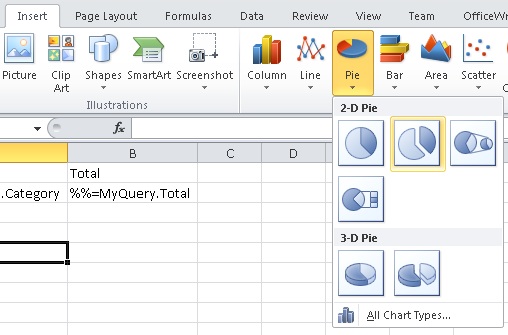
- Right click on the chart and select Select Data
!select_data.jpg!
#
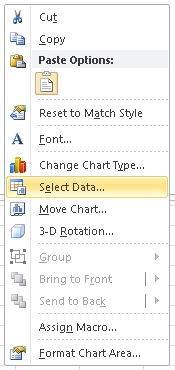
- Under Legend Entries (Series) click Add to add a new series to the chart.
!add_series.jpg!
#
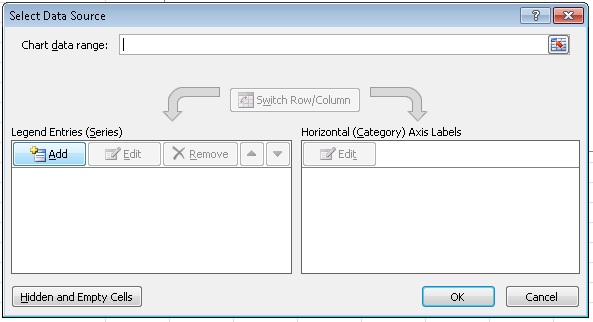
- In the Edit Series dialog, set the series values to point to the cell B2, but make sure that the cell is referenced as a range (see image below). Click OK when finished.
!set_data_source.jpg!
#
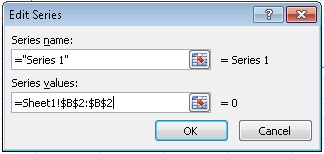
- Under Horizontal (Category) Axis Labels, click Edit
!edit_category_data.jpg!
#
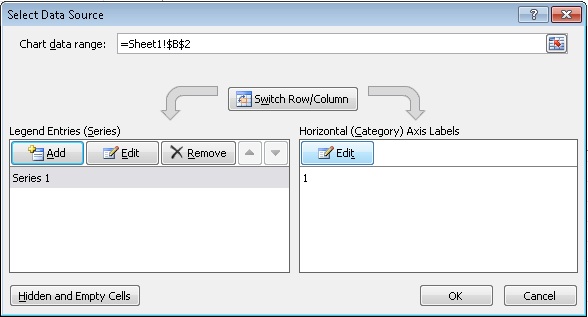
- In the Axis Labels dialog, set the label range to point to the cell A2, but also reference it at as a range. Click OK when finished.
!edit_category_data.jpg!
#
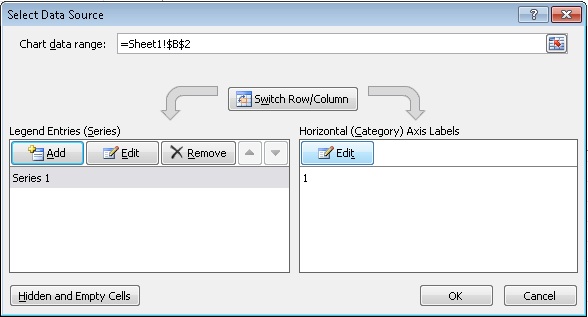
- When you are done, your Select Data Source dialog should look like the image below. Click OK when you are done.
!final_data_set.jpg!
#
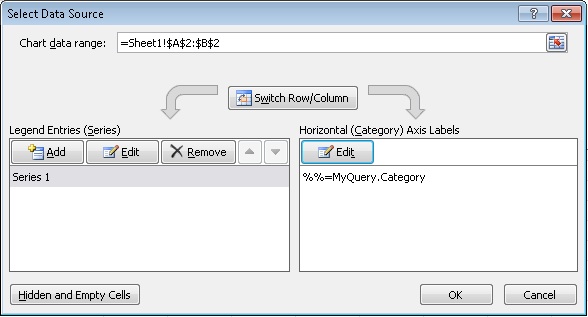
- (optional) Edit the chart title
!edit_chart_title.jpg|!
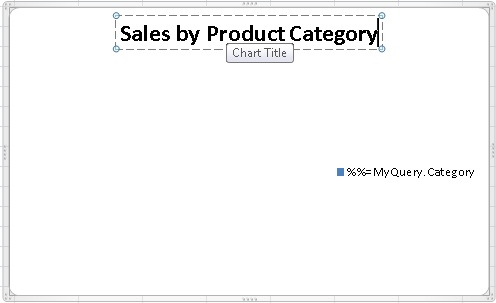
You have finished adding a chart to your Excel template for OfficeWriter.
...