...
| Excerpt |
|---|
The Step 2 of 3 |
...
dialog is the second step in the process of building a query to add to your report. In this dialog, you will select a saved database connection or create a new connection. |
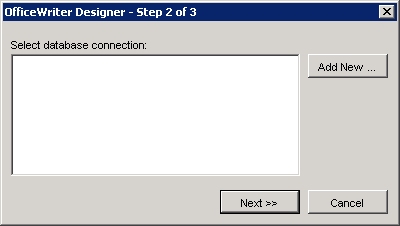
To select a saved database connection:
- Select Add QueryDataSet from the toolbar.
- # In the Step 1 of 3 dialog, type in a name for the query (or leave the default name). Click Next. #
- In the Step 2 of 3 dialog, select a connection from the list and click Next.
To create a new database connection
- Select Add QueryDataSet from the toolbar.
- # In the Step 1 of 3 dialog, type in a name for the query (or leave the default name). Click Next. #
- In the Step 2 of 3 dialog, click Add New. Microsoft Query will open. #
- Select New Data Source and click Ok.
- # Enter a name for the data source.
- # Click the down arrow on the right side of the step two box and find the SQL Server driver. #
- At the step 3 line, press the Connect button.
- # In the SQL Server Login dialog, pull down the Server list with the down arrow and choose the server on which the database resides. #
- Click Options.
- # From the database drop-down list, find the database and select it. Click Ok.
- # You will now see your data source in the list. Make sure it is selected and click Next.
...