| Anchor | ||||
|---|---|---|---|---|
|
| Anchor | ||||
|---|---|---|---|---|
|
Automatic Installation
...
- Copy the OfficeWriter Designer install files to the client machine.
- Check that your system meets System Requirements for the OfficeWriter Designer. This includes a 32-bit version of Office 2007 or later with appropriate service packs and security patches, MS Query, and VBA.
- Close all Microsoft Office applications.
- If there are previous versions of the Designer installed, make sure to uninstall the OfficeWriter Designer through Add/Remove programs or Programs and Features.
- Double-click OfficeWriterDesigner-Installer.msi to begin the OfficeWriter Designer installation.
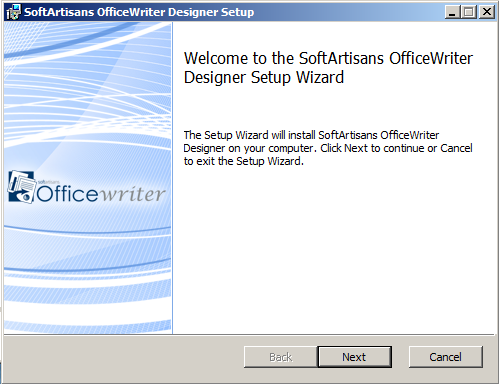
- Read the End-User license agreement.
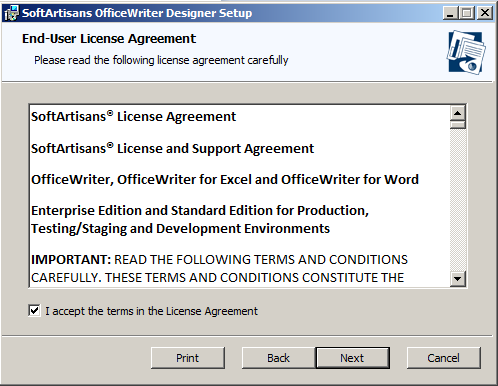
Select the Destination Folder. This installer will unpack some samples of pre-designed reports and the Designer installation source files.
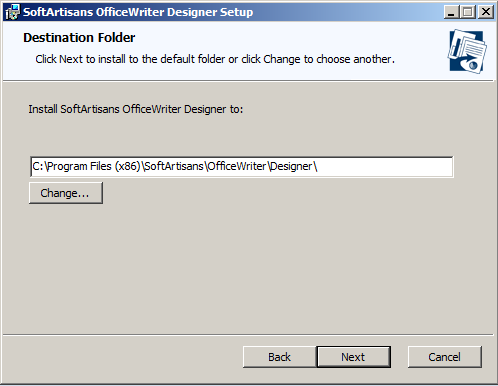
Note The OfficeWriter Designer can be run on 64-bit or 32-bit systems, but will unpack the samples and install files under the 32-bit version of Program Files:
C:\Program Files x86\SoftArtisans\OfficeWriter\Designeron 64-bit systems orC:\Program Files\SoftArtisans\OfficeWriter\Designerfor 32-bit systems.- Select whether to install the OfficeWriter Designer Add-In for Excel, Word or both. If the installer detects that either Excel or Word is not installed on the machine, you will not have the option to install the Add-In for the missing application.
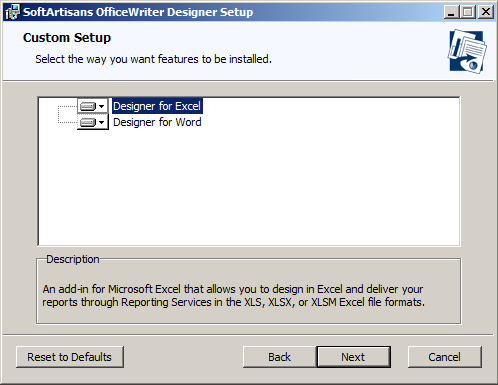
- The OfficeWriter Designer installer requires administrative privileges to register a few components used by the Add-In. You will be prompted for administrative credentials before the installation can complete.
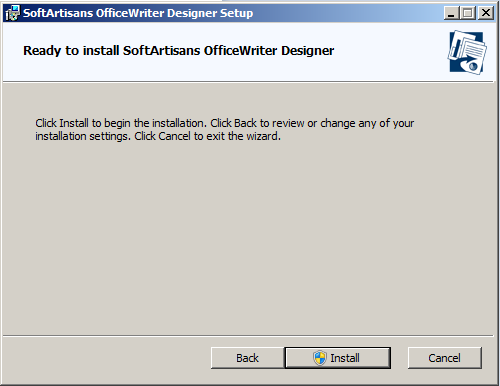
| Anchor | ||||
|---|---|---|---|---|
|
...
- Run the automatic installation on one machine in order to unpack the OfficeWriter Designer files. After these files have been unpacked, you can install the OfficeWriter Designer manually on other machines
- Close all Microsoft Office applications.
- Open a command prompt window and move to the directory OfficeWriter\Designer. For example, enter cd C:\Program Files\SoftArtisans\OfficeWriter\Designer.
- Enter regsvr32 SARS8CLT.dll. A dialog box will inform you that SARS8CLT.dll registered successfully; click Ok.
- Enter regsvr32 OWAssist.dll. A dialog box will inform you that OWAssist.dll registered successfully; click Ok.
Enter regsvr32 XFClient.dll. A dialog box will inform you that XFClient.dll registered successfully; click Ok.
Note The Application Data folder is hidden by default. In order to show hidden folders, open a Windows Explorer window and go to Tools. Select Folder Options, then select the View tab. Under Hidden files and folders, check the radio button beside Show hidden files and folders.
- Copy OWDesigner_Ribbon.dotm from OfficeWriter\Designer to
%appdata%\Microsoft\Word\STARTUP. - Copy OWDesigner_Ribbon.xlam from OfficeWriter\Designer to
%appdata%\Microsoft\Excel\XLSTART. - Create the Registry Key settings as described below.
...
- Open the Start menu and select Run.
- Enter regedit and click Ok.
- Open the folder HKEY_CURRENT_USER\Software\SoftArtisans\OfficeWriter\Designer\ServerMRU.
- Double click the key you want to update. An dialog will open.
- In the Value Data field, enter a new value for the key.
...