Introduction
...
Table of Contents | |||
|---|---|---|---|
|
...
|
| Excerpt | ||
|---|---|---|
| ||
ExcelWriter interacts with existing Workbook content in two possible ways when importing data. |
Introduction
There are two ways to insert rows of data using ExcelWriter:
- ExcelTemplate's #ExcelTemplate.BindData method
- ExcelApplication's #Worksheet.ImportData method
ExcelTemplate.BindData
When data is imported into a template file that contains data markers with ExcelTemplate.BindData (API Reference), the following is true:
- ExcelWriter inserts a brand new row for each row of data in the data source.
- Content in the cells below the data markers will be pushed down as the new rows are added.
- Styles and formatting in the data marker row will be copied for each new row.
- Formulas that reference the data marker row will be updated to reflect the newly inserted rows.
For example, we start with a simple template file that contains data markers:
...
Here is the template after it has been populated with data:
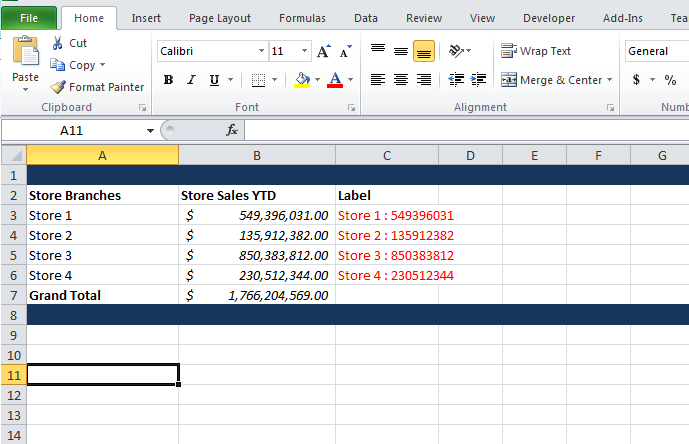
Below is a break down of what was affected when the data was imported.
...
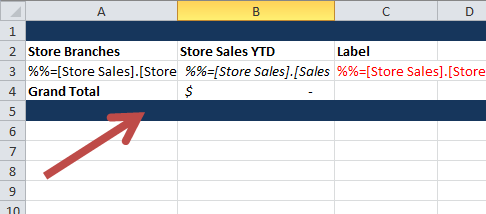
After the data is imported, these rows are moved from rows 4 and & 5, to rows 7 and & 8.
Formatting on the data marker row
...
Before/After 'SUM' formula:
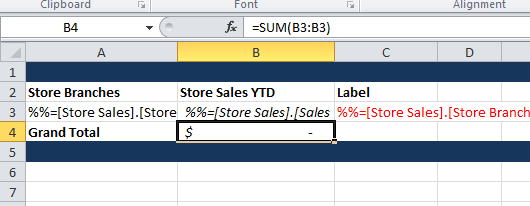
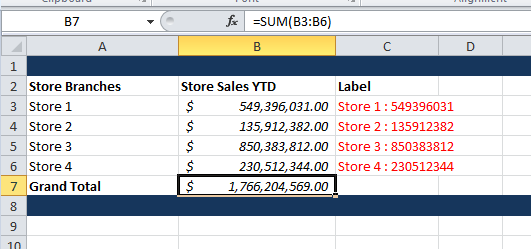
Before/After formula:
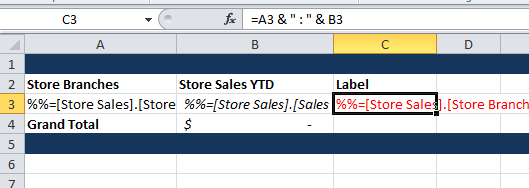
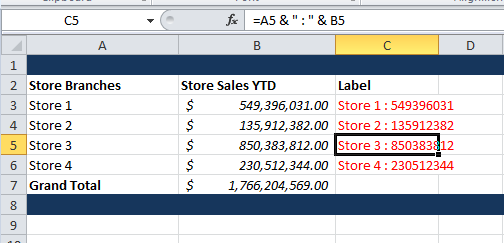
\ \
Worksheet.ImportData
...
When data is imported into a worksheet using ExcelApplication's Worksheet.ImportData (API Reference), the following is true:
- ExcelWriter does NOT insert new rows
...
- .
- Values and formulas
...
- can overwritten by the new values.
- Formulas referencing the cells with the new data are not updated
...
- .
- Formatting is not applied to the cells containing the new values.
For example, we take the same template, but remove the data markers:
...