...
| Info | ||
|---|---|---|
| ||
In the downloadable ExcelWriter_Basic_Tutorials.zip, there is a completed template file located in CompleteFinancialReport/templates/Part2_Financial_Template.xlsx. |
...
1. Include the SoftArtisans.OfficeWriter.ExcelWriter namespace in the code behind
| Code Block |
|---|
using SoftArtisans.OfficeWriter.ExcelWriter;
|
...
3. Open the template file with the ExcelTemplate.Open method.
| Code Block |
|---|
XLT.Open(Page.MapPath("//templates//Part2_Financial_Template.xlsx"));
|
4. Create a DataBindingProperties object. None of the binding properties will be changed for this tutorial, but DataBindingProperties is a required parameter in ExcelTemplate data binding methods.
| Code Block |
|---|
DataBindingProperties dataProps = XLT.CreateDataBindingProperties();
|
Data Binding
1.Get the data for the Assets, Losses, and Other datasets
| Info | ||
|---|---|---|
| ||
In the sample projectSimilarly to part 1, we are parsing CSV files with query results, rather than querying a live database. The CSV files are available under the data directory. There is a copy of the CSV parser, |
1.Get the data for the Assets, Losses, and Other datasets
These calls are to a helper method GetCSVData that parses the CSV files and returns a DataTable with the values.
If you are following in your own project and would like to parse the CSV files as well, you will need to:
...
| Code Block |
|---|
...
...
| Code Block |
|---|
DataTable dtAssets = GetCSVData("//data//Assets.csv");
DataTable dtLosses = GetCSVData("//data//Losses.csv");
DataTable dtOther = GetCSVData("//data//Other.csv");
|
2. Use ExcelTemplate.BindData to bind the data for the Assets, Losses, and Other data sets.
| Code Block |
|---|
XLT.BindData(dtAssets, "Assets", bindingProps);
XLT.BindData(dtLosses, "Losses", bindingProps);
XLT.BindData(dtOther, "Other", bindingProps);
|
3. Call ExcelTemplate.Process() to import all data into the file.
| Code Block |
|---|
XLT.Process();
|
4. Call ExcelTemplate.Save() to save the final file.
| Code Block |
|---|
XLT.Save(Page.Response, "temp.xlsx", false);
|
The final output should look something like this:
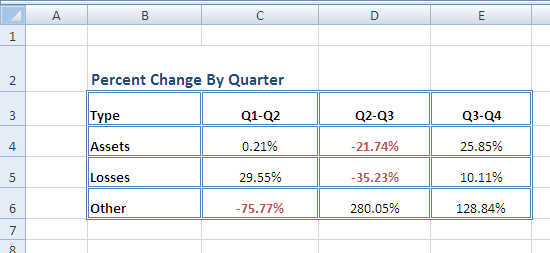
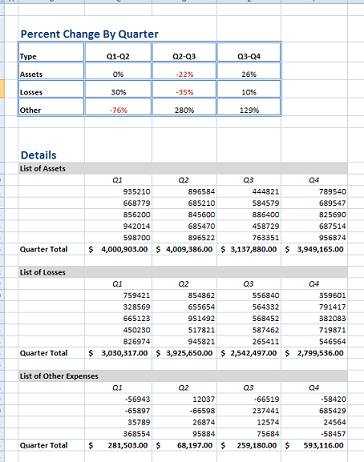
Final Code
| Code Block |
|---|
using SoftArtisans.OfficeWriter.ExcelWriter;
...
//Instantiate the template object
ExcelTemplate XLT = new ExcelTemplate();
//Open the file
XLT.Open(Page.MapPath("//templates//Part1_Financial_Template.xlsx"));
//Create data binding properties
DataBindingProperties bindingProps = XLT.CreateDataBindingProperties();
//Get the data from the CSVs. More info about the generic parser is available
//in the project and in the tutorial above.
DataTable dtAssets = GetCSVData("//data//Assets.csv");
DataTable dtLosses = GetCSVData("//data//Losses.csv");
DataTable dtOther = GetCSVData("//data//Other.csv");
//Bind each datatable
XLT.BindData(dtAssets, "Assets", bindingProps);
XLT.BindData(dtLosses, "Losses", bindingProps);
XLT.BindData(dtOther, "Other", bindingProps);
//Call process to import data to file
XLT.Process();
//Call save
XLT.Save(Page.Response, "temp.xlsx", false);
|
...
You can download the code for the Financial Report here.