Table of Contents | ||||
|---|---|---|---|---|
|
Intro
| Infonote |
|---|
This is Part 2 of a 3-part tutorial series for the Simple Expense Summary scenario. It is recommended that you complete Part 1 - Getting Started before starting this section. |
| Info | ||
|---|---|---|
| ||
There is a downloadable ExcelWriter_Basic_Tutorials.zip with completed templates and code. The completed example of the template is available under templates/part2_template.xlsx), page (Part2.aspx), and code behind (. The code for this part of the tutorial can be found in Part2.aspx.cs) are included in the SimpleExpenseSummary project available for download as part of the ExcelWriter Basics Tutorials. |
This part focuses on adding some Excel formulas to the template file from Part 1. Specifically, this covers combining data marker values with other text, adding a 'Total' row after imported data, and including formulas in imported data rows.
...
You will see that the formulas have been stretched and updated as described above.
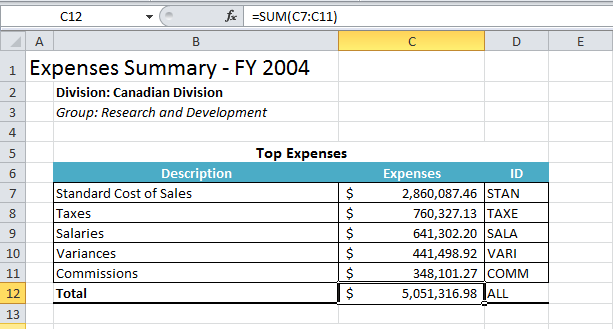
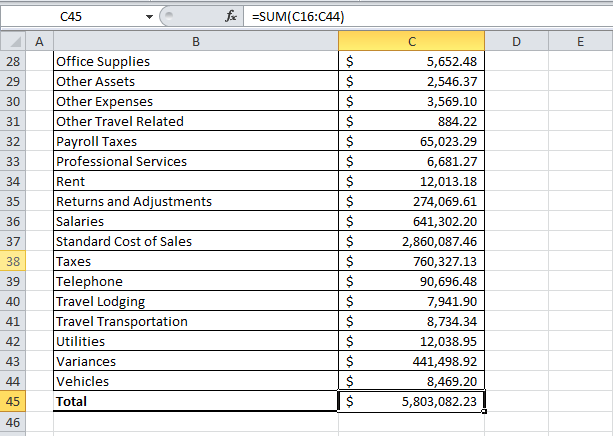
Final Code
| Note |
|---|
For information on writing this code |
|
, see Part 1 - Getting Started . |
| Code Block |
|---|
using SoftArtisans.OfficeWriter.ExcelWriter;
...
ExcelTemplate XLT = new ExcelTemplate();
XLT.Open(Page.MapPath("//templates//part1_template.xlsx"));
DataBindingProperties dataProps = XLT.CreateDataBindingProperties();
object[] valuesArray = { "FY 2004", "Canadian Division", "Research and Development" };
string[] columnNamesArray = { "FiscalYear", "Division", "Group" };
XLT.BindRowData(valuesArray, columnNamesArray, "Header", dataProps);
DataTable dtTop5 = GetCSVData(Page.MapPath("//data//Part1_Top5Expenses.csv"));
DataTable dtAll = GetCSVData(Page.MapPath("//data//Part1_AllExpenses.csv"));
XLT.BindData(dtTop5, "Top 5 Expenses", dataProps);
XLT.BindData(dtAll, "All Expenses", dataProps);
XLT.Process();
XLT.Save(Page.Response, "Part1_Output.xlsx", false);
|
...
You can download the code for the Basic ExcelWriter Tutorials as a Visual Studio solution, which includes the Simple Expense Summary.
- OfficeWriter-Basics-csharpExcelWriter_Basic_Tutorials.zip