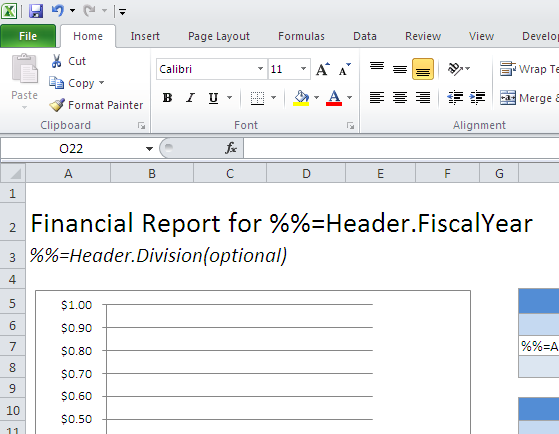Table of Contents | ||||
|---|---|---|---|---|
|
Setting Up the Template
Using Modifiers
Conditional Formatting
Getting Started
In this tutorial ExcelTemplate|../../../../../../../../../../display/EW8/ExcelTemplate\ is being used to populate data and ExcelApplication|../../../../../../../../../../display/EW8/ExcelApplication\ is being used to format the data. This part of the tutorial will make use of data marker modifiers.
| Note |
|---|
This example assumes an understanding of ExcelTemplate. If you are not familiar with how to set up an Excel template with data markers, please go through the Simple Expense Summary first. |
Using Modifiers
The template should resemble this upon completion: 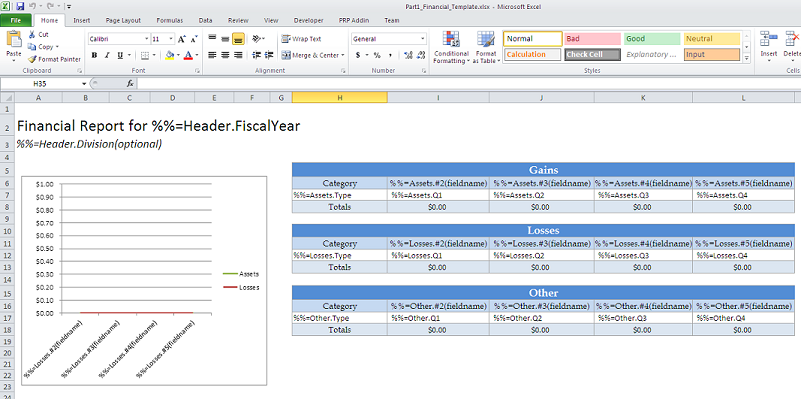
This template uses two different data marker modifiers - fieldname and optional.
The fieldname modifier shows the fieldname of the column being bound. It will not bind any additional data. It is used like this:

The optional modifier allows that data marker to be ignored on data binding. If you have a column that may be empty, the optional modifier allows you to bind the data set regardless. It is used like this: