...
3. Open the template file with the ExcelTemplate.Open method.
| Code Block |
|---|
XLT.Open(Page.MapPath("//templates//Part1_Financial_Template.xlsx"));
|
...
| Code Block |
|---|
DataBindingProperties dataProps = XLT.CreateDataBindingProperties();
|
Data Binding
1.Get the data for the Assets, Losses, and Other datasets
...
These calls are to a helper method GetCSVData that parses the CSV files and returns a DataTable with the values.
If you are following in your own project and would like to parse the CSV files as well, you will need to:
- Add a reference to
GenericParsing.dll - Include
GeneringParsingat the top of your code. - Add the
GetCSVDatamethod that can be found in the sample code.
| Code Block |
|---|
DataTable dtAssets = GetCSVData("//data//Assets.csv");
DataTable dtLosses = GetCSVData("//data//Losses.csv");
DataTable dtOther = GetCSVData("//data//Other.csv");
|
2. Create the datasets for the header row. Recall the optional modifier for the "Division" tag. This tutorial will not bind any data for that tag to demonstrate the function.
| Code Block |
|---|
//Create the array of header values. This example only binds a single item
string[] headerValues = { "2011" };
//Create the array of header names.
string[] headerNames = { "FiscalYear" };
|
3. Use ExcelTemplate.BindData to bind the data for the Top and Details Sales data sets.
| Code Block |
|---|
XLT.BindData(dtAssets, "Assets", bindingProps);
XLT.BindData(dtLosses, "Losses", bindingProps);
XLT.BindData(dtOther, "Other", bindingProps);
|
4. Use the ExcelTemplate.BindRowData method to bind the header data to the data markers in the template file (i.e. %%=Header.FiscalYear).
| Code Block |
|---|
XLT.BindRowData(headerValues, headerNames, "Header", bindingProps);
|
5. Call ExcelTemplate.Process() to import all data into the file.
| Code Block |
|---|
XLT.Process();
|
We are not saving the file, since we will be using ExcelApplication to access the file and post-process.
Without the post processing, the populated file will persist the column width and heights. It should look something like this: 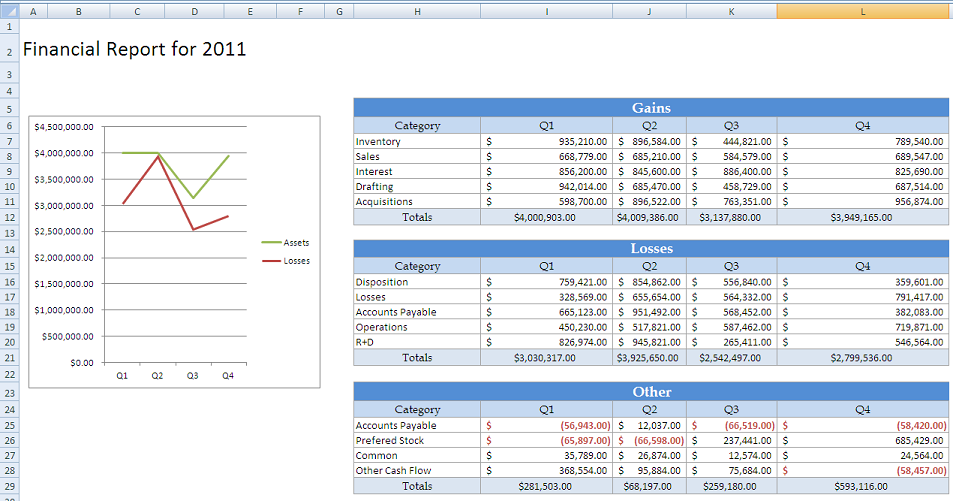
Post-Processing
Final Code
...