...
- Data source and column names must begin with a letter (A-Z, a-z).
Data source and column names may include the following characters only:
ABCDEFGHIJKLMNOPQRSTUVWXYZabcdefghijklmnopqrstuvwxyz1234567890_Note If you assigned a different data source separator, you can also use a "." in your data source and column names.
- Spaces are not allowed anywhere in a merge field.
...
| Info | ||
|---|---|---|
| ||
In the downloadable FILEREFERENCE under WordWriter_Basic_Tutorials.zip under SalesInvoice, there is a completed template file located in SalesInvoice/templates/Part1_Invoice_Template.docx. |
...
2. Add the merge fields for the header and total data. These values are a single row of data called "OrderDetailsOrderHeader." The values are "FirstName," "LastName," and "Date,." "SubTotal," "Tax," and "Total."
3. Create a table for the order data and add the merge fields . These values are in a data table created from AdventureWorks data. In single row of data called "OrderDetails." In this sample, the values are "Item," "Qty," "Price," "LineTotal," "SubTotal," "Tax," and "LineTotalTotal."
4. Format the currency fields in the Field menu by checking "Text to be inserted before" and entering a dollar sign ($).with a formatting switch, such as: "#/ $#,###0.00"
The template should resemble this: 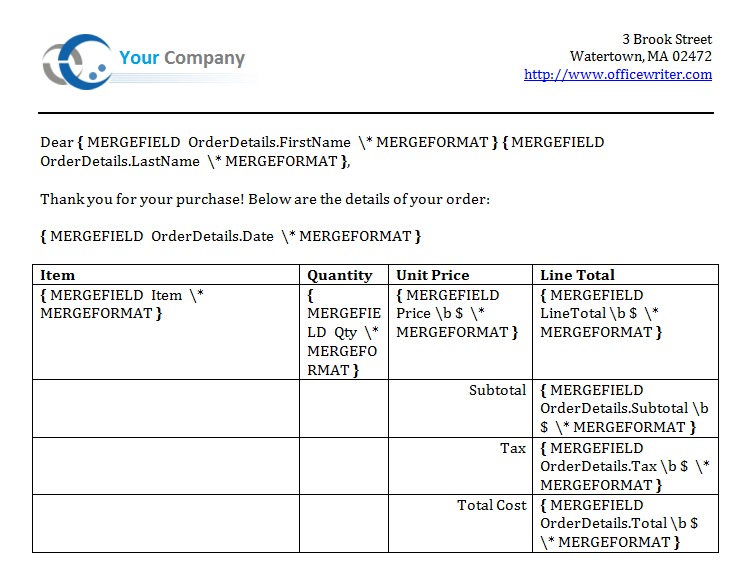
...
1. Include the SoftArtisans.OfficeWriter.WordWriter namespace in the code behind.
| Code Block |
|---|
using SoftArtisans.OfficeWriter.WordWriter;
|
2. In the method that will actually run the report, instantiate the WordTemplate object.
| Code Block |
|---|
WordTemplate WT = new WordTemplate();
|
3. Open the template file with the WordTemplate.Open method.
| Code Block |
|---|
WT.Open(Page.MapPath("//templates//Part1_Invoice_Template.docx"));
|
4. Create an object array for the header values and a string array for the column names.
WordTemplate can be bound to numerous types of .NET data structures: single variables, arrays (1-D, jagged, multi-dimensional), DataSet,DataTable, IDataReader etc. The source of the data can come from anywhere.
Some of the aforementioned structures have built in column names, such as the DataTable. When working with arrays, which don't have built in column names, you have to define the column names in a separate string array.
| Code Block |
|---|
object[] detailsArrayorderHeader = { "Jane", "Doe", DateTime.Now.ToString("MM/dd/yy")}; string[] orderHeaderColNames = { "FirstName", "13139.51LastName", "558.43", "13697.94" }; Date"}; |
5. Create two arrays as the OrderDetail data set.
| Code Block |
|---|
object[] detailsArray = {"Sport-100 Helmet, Black", 3, 34.99, 104.97, 104.97, 4.46, 109.43 }; string[] detailColNames = {"Item", "FirstNameQty", "LastNamePrice", "DateLineTotal", "Subtotal", "Tax", "Total" }; |
5. Get the data for the Order Info data set.
| Info | ||
|---|---|---|
| ||
In the sample project, we are parsing CSV files with query results, rather than querying a live database. The CSV files are available under the datadirectory. There is a copy of the CSV parser, |
This call is to a helper method GetCSVData that parses the CSV files and returns a DataTable with the values.
| Code Block |
|---|
DataTable dtOrderInfo = GetCSVData("//data//OrderInfo.csv");
|
If you are following in your own project and would like to parse the CSV files as well, you will need to:
- Add a reference to
GenericParsing.dll - Include
GeneringParsingat the top of your code. - Add the
GetCSVDatamethod that can be found in the sample code.
6. Use the WordTemplate.SetDataSource method to bind the order info to the merge fields in the template file. This data source has no name. One data source can be bound without a name, but it must be bound first.
SetDataSource() binds a single row of data to the template.
| Code Block |
|---|
WT.SetDataSource(dtOrderInfoorderHeader, orderHeaderColNames, "OrderHeader"); |
7. Use SetDataSource() to bind the order details arrays. Note that the data source name is the last string.
| Code Block |
|---|
WT.SetDataSource(detailsArray, detailColNames, "OrderDetails");
|
8. Call WordTemplate.Process to import the data into the file.
| Code Block |
|---|
WT.Process();
|
9. Call WordTemplate.Save to save the output file.
WordTemplate has several output options: save to disk, save to a stream, stream the output file in a page's Response inline or as an attachment.
| Code Block |
|---|
WT.Save(Page.Response, "Part1_Output.docx", false);
|
The final output should resemble this: 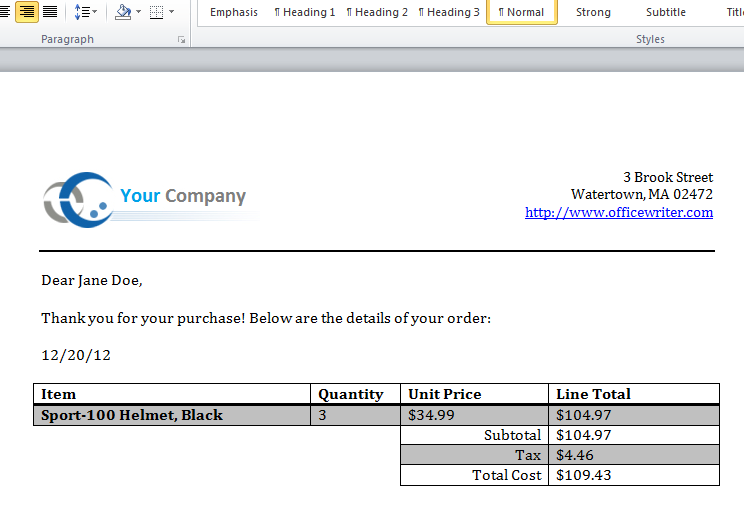
Final Code
| Code Block |
|---|
using SoftArtisans.OfficeWriter.WordWriter; ... //Instantiate a new WordTemplate object WordTemplate WT = new WordTemplate(); //Open the template file WT.Open(Page.MapPath("//templates//Part1_Invoice_Template.docx")); //Create the array of detailsheader values object[] detailsArrayorderHeader = { "Jane", "Doe", DateTime.Now.ToString("MM/dd/yy")}; //Create the array of column names string[] orderHeaderColNames = { "FirstName", "LastName", "Date"}; //Create the array of details values object[] detailsArray = {"Sport-100 Helmet, Black", 3, 34.99, 104.97", "104.97, 4.46", "109.43" }; //Create the array of column names string[] detailColNames = {"FirstNameItem", "LastNameQty", "DatePrice", "LineTotal", "Subtotal", "Tax", "Total" }; //Get the order info datatable using GenericParser DataTable dtOrderInfo = GetCSVData("//data//OrderInfo.csv"); //Set the data sources to import a single row of data for each source WT.SetDataSource(dtOrderInfoorderHeader, orderHeaderColNames, "OrderHeader"); WT.SetDataSource(detailsArray, detailColNames, "OrderDetails"); //Process to import the data to the template WT.Process(); WT.Save(Page.Response, "Part1_Output.docx", false); |
...
You can download the code for the Basic WordWriter Tutorials as a Visual Studio solution, which includes the Simple Expense Summary.
- TODO: Add LinkWordWriter_Basic_Tutorials.zip