...
| Info | ||
|---|---|---|
| ||
For more information on installing and configuring OfficeWriter Reporting Services Integration, see Installation or contact your System Administrator. |
| Note |
|---|
A sample RDL and Template file are available for download in the Samples section. |
OfficeWriter Designer.NET Toolbar
...
- Open Microsoft Excel
- Go to the OfficeWriter Designer.NET tab and click Open.
- If your report definition file was saved on a local or network drive, choose Open From Disk from the drop down.
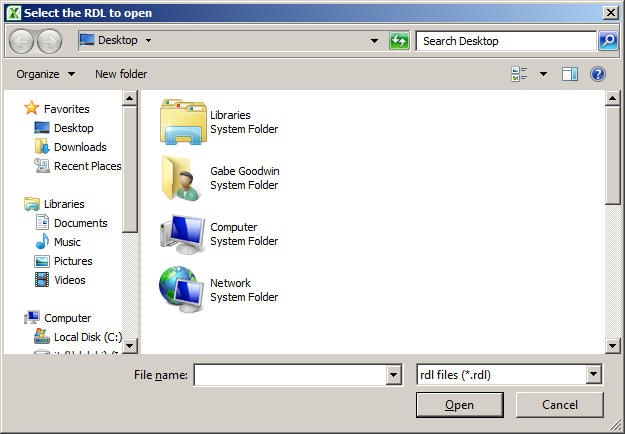
- If your RDL file was deployed to Reporting services, choose Open From Server.
In the Report Browser dialog box, type in your report server's URL or Domain name and click Refresh. This will load all the available report folders into the list box. Navigate to your report file, select it, and click Ok.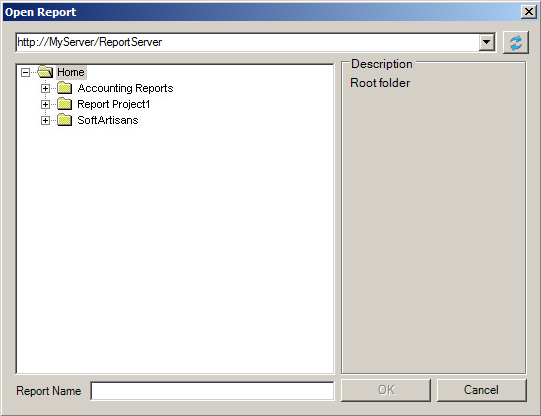
Once the RDL file is opened in the Designer, there are two ways to design your report.
| Anchor | ||||
|---|---|---|---|---|
|
When you open the report, the Designer.NET parses the RDL for information about the data sets and makes that information available while you are working in Excel. Data sets will appear in a drop-down list and you will be able to insert fields from those data sets into the Excel template as data placeholders called data markers.
...
Your finished report template should look like this:
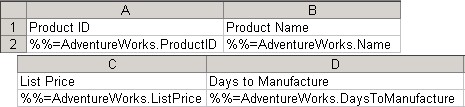

| Anchor | ||||
|---|---|---|---|---|
|
With the Designer.NET you can use the Import Template button to import a pre-existing .xlsx template file containing data markers and formatting.
Click Import Template and browse to the file you want to import.
- You will receive the following dialog box confirming the import:
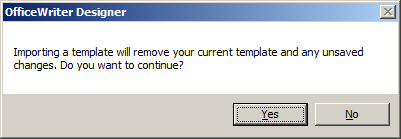
- The sample report will look like the following when it is imported.

Publish and View Your Report
...
- Open a browser and go to the Reporting Services Report Manager (usually installed at http://<server address>/Reports).
- Navigate to where you published your report.
- Select the report. Reporting Sevices will display the report but only show you the data set.
- From the export option drop-down, choose Excel designed by OfficeWriter.
- When prompted, click Open . Excel will open and display your report the way you created it.
| Anchor | ||||
|---|---|---|---|---|
|
RDL: Excel-QuickStartRDL2008R2.rdl
Template: ExcelQuickStartTemplate.xlsx
| Note |
|---|
If you are using the original OfficeWriter Designer see Create an Excel Report from an Existing RDL using VBA Designer |
...