...
| Info | ||
|---|---|---|
| ||
For more information on installing and configuring OfficeWriter Reporting Services Integration, see Installation or contact your System Administrator. |
| Note |
|---|
A sample RDL and Template file are available for download in the Samples section. |
OfficeWriter Designer.NET Toolbar
...
Once the RDL file is opened in the Designer, there are two ways to design your report.
| Anchor | ||||
|---|---|---|---|---|
|
...
Click Import Template and browse to the file you want to import.
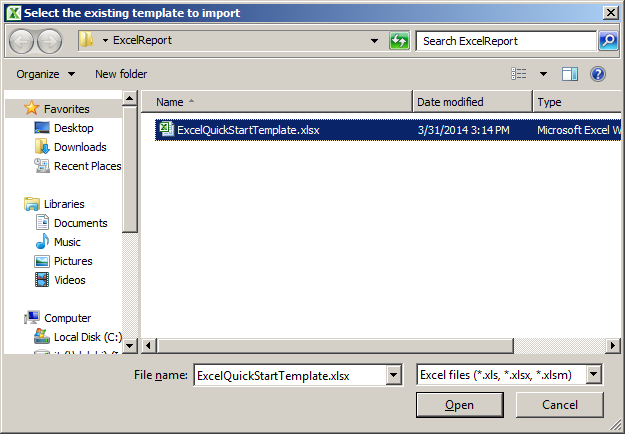
- You will receive the following dialog box confirming the import:
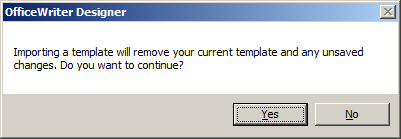
- The sample report will look like the following when it is imported.

Publish and View Your Report
...
- Open a browser and go to the Reporting Services Report Manager (usually installed at http://<server address>/Reports).
- Navigate to where you published your report.
- Select the report. Reporting Sevices will display the report but only show you the data set.
- From the export option drop-down, choose Excel designed by OfficeWriter.
- When prompted, click Open . Excel will open and display your report the way you created it.
| Anchor | ||||
|---|---|---|---|---|
|
RDL: Excel-QuickStartRDL2008R2.rdl
...