...
This section assumes that the RDL file being opened was created in Visual Studio contains the following query:
\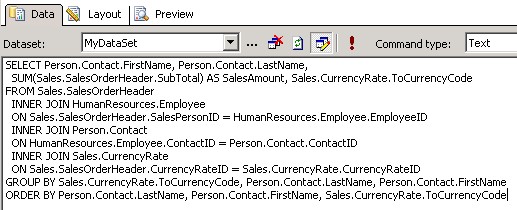
\
To open the RDL:
- Open Excel.
# From the OfficeWriter Designer toolbar, select Open Report.
# Navigate to the .rdl report file created in Visual Studio and open it.
...
- To deploy a report from the OfficeWriter Designer select Save > Deploy to Remote Server.
# From the Publish dialog box select the drop-down to display the Server or URL.
# Choose the server on which Reporting Services is installed.
# Click Refresh.
# Select a folder for which you have publish rights and click Ok.
# If your report published with no errors, you will receive a Publish Successful message dialog. Click Ok to continue.
\
Once the report has been deployed to the report server, you can view the report from within the OfficeWriter Designer through by clicking View or going to Report Manager and exporting the report in the OfficeWriter for Excel rendering option.