OfficeWriter Designer
Automatic Installation
Copy the OfficeWriter Designer install files to the client machine. There are several places to get the OfficeWriterDesinger-Installer-8.#.#.msi:
- Program Files: The OfficeWriter Designer installer is included in the installation file for server-side component of OfficeWriter. It should be located under
C:\Program Files\SoftArtisans\OfficeWriter.
- OfficeWriter.com: The latest version of the OfficeWriter Desinger installer is also available separately for download on the Officewriter website.
- Evaluation E-mail: If evaluating, a link to download the OfficeWriter Designer separately is provided in the e-mail sent when evaluation started.
2. Close all Microsoft Office applications.
3. If there are previous versions of the Designer installed, make sure to uninstall the OfficeWriter Designer through Add/Remove programs or Programs and Features.
4. Double-click OfficeWriterDesigner-Installer.msi to begin the OfficeWriter Designer installation.
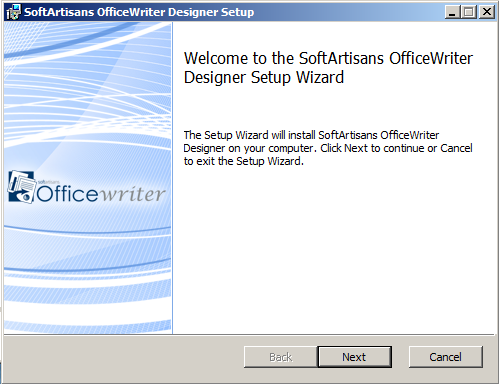
5. Read the End-User license agreement.
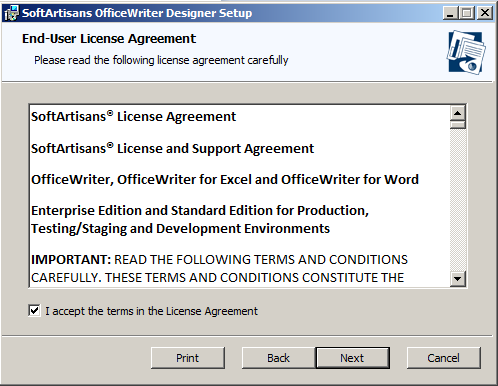
6. Select the Destination Folder. This installer will unpack some samples of pre-designed reports and the Designer installation source files.
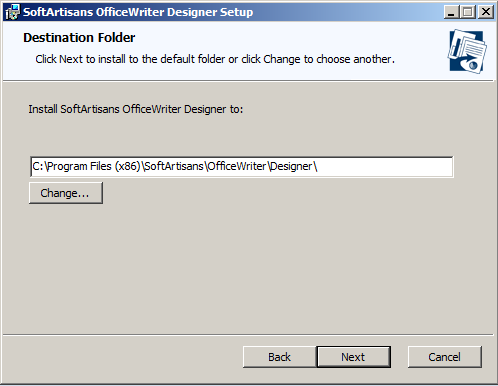
7. Select whether to install the OfficeWriter Designer Add-In for Excel, Word or both. If the installer detects that either Excel or Word is not installed on the machine, you will not have the option to install the Add-In for the missing application.
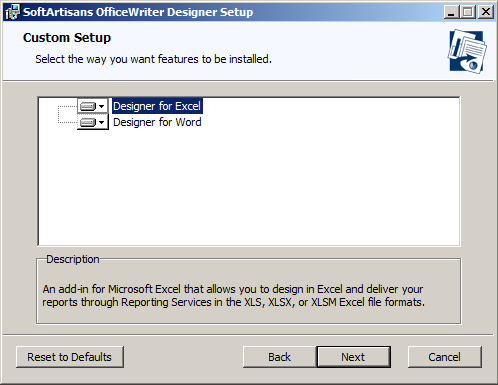
8. The OfficeWriter Designer installer requires administrative privileges to register a few components used by the Add-In. You will be prompted for administrative credentials before the installation can complete.
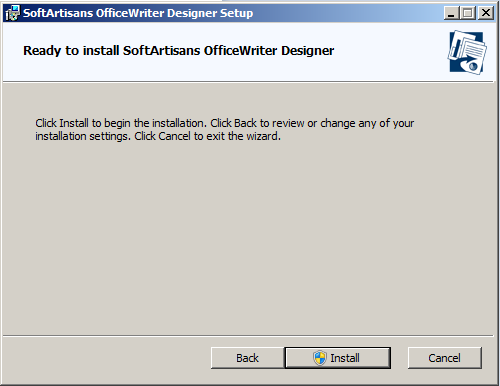
Manual Installation
- Run the automatic installation on one machine in order to unpack the OfficeWriter Designer files. After these files have been unpacked, you can install the OfficeWriter Designer manually on other machines
# Close all Microsoft Office applications.
# Open a command prompt window and move to the directory OfficeWriter\Designer. For example, enter cd C:\Program Files\SoftArtisans\OfficeWriter\Designer.
# Enter regsvr32 SARS8CLT.dll. A dialog box will inform you that SARS8CLT.dll registered successfully; click Ok.
# Enter regsvr32 OWAssist.dll. A dialog box will inform you that OWAssist.dll registered successfully; click Ok.
# Enter regsvr32 XFClient.dll. A dialog box will inform you that XFClient.dll registered successfully; click Ok. - Copy OWDesigner_Ribbon.dotm from OfficeWriter\Designer to
%appdata%\Microsoft\Word\STARTUP.
# Copy OWDesigner_Ribbon.xlam from OfficeWriter\Designer to
%appdata%\Microsoft\Excel\XLSTART.
# Create the Registry Key settings as described below.
To change an OfficeWriter Designer registry key value:
- Open the Start menu and select Run.
- Enter regedit and click Ok.
- Open the folder HKEY_CURRENT_USER\Software\SoftArtisans\OfficeWriter\Designer.
- Double-click the key you want to update. A dialog will open.
- In the Value Data field, enter a new value for the key.
OfficeWriter Designer Registry Keys
Key |
Type |
Value Description |
|---|---|---|
Toolbar Caption Style |
REG_DWORD |
1 - Icon only *2* - Caption only *3* - Icon and caption (default) |
Enable MSQuery |
REG_DWORD |
0 - Disable 'Add Query', 'Edit Query' and 'Delete Query' buttons. (default) *1* - Enable 'Add Query', 'Edit Query' and 'Delete Query' buttons. |
Always Ask Param Values |
REG_DWORD |
0 - Don't ask for parameter values in reports with parameters if valid default values are specified in the RDL file. *1* - Always ask for parameter values in reports with parameters, even if valid default values are specified in the RDL file. (default) |
Excel AddIn Default Renderer |
REG_SZ |
Rendering extension used for viewing report without template in Excel Add-In. "EXCEL" is default. |
Word AddIn Default Renderer |
REG_SZ |
Rendering extension used for viewing report without template in Word Add-In. "HTML4.0" is default. |
Debug |
REG_SZ |
"True" - Enables SOAP request and response dump to c:\temp\PayloadDump.xml and c:\temp\ResponseDump.xml correspondingly. *"False"* - Disables SOAP request and response dump. (default) |
No Overwrite Prompt |
REG_DWORD |
1 - Don't prompt to overwrite RDL file in Save As dialog. *0* - Prompt to overwrite RDL file in Save As dialog. (default) |
Validate Fields |
REG_DWORD |
1 - Validate that each template data field has a field in the data source that binds to it. Generates error on "Save" on the client instead of error on "View" on the server. *0* - Don't validate that each template data field has a field in the data source that binds to it. (default) |
Hide Enterprise Features |
REG_DWORD |
1 - Hides Insert Formula drop-down. *0* - Shows Insert Formula drop-down (default) |
No Enterprise Features Warning |
REG_DWORD |
1 - Disables Enterprise Feature warning. *0* - Enables Enterprise Feature warning. (default) |
Help File Path |
REG_SZ |
Path to chm file. Default value is C:\WINDOWS\Help\OfficeWriterRS.chm |
SamplesDir |
REG_SZ |
Path to the root or samples (RDL) directory. Default value is C:\Program Files\SoftArtisans\OfficeWriter\Designer\samples |
InstallDir |
REG_SZ |
Path to install directory. C:\Program Files\SoftArtisans\OfficeWriter\Designer |
WordUseOpenFileMRU |
REG_DWORD |
0 - Use SampleDir once, then switch to 1 *1* - Use last opened dir (default) *2* - Always use SampleDir |
ExcelUseOpenFileMRU |
REG_DWORD |
0 - Use SampleDir once, then switch to 1 *1* - Use last opened dir (default) *2* - Always use SampleDir |
ServerMRU |
Subkey |
Keeps a list of most recently used (MRU) servers. |
How to change an OfficeWriter ServerMRU (most recently used servers) registry key value:
- Open the Start menu and select Run.
# Enter regedit and click Ok.
# Open the folder HKEY_CURRENT_USER\Software\SoftArtisans\OfficeWriter\Designer\ServerMRU.
# Double click the key you want to update. An dialog will open.
# In the Value Data field, enter a new value for the key.
Key |
Type |
Value |
Value Description |
|---|---|---|---|
Maximum Entries |
REG_DWORD |
optional, \default - 10 |
Maximum entries in MRU list. Entries at the bottom of the list are removed to accommodate new server URLs. |
MRU# |
REG_SZ |
Server URL (full) |
http://<servername>/ReportServer |
