The Report Browser dialog allows you to browse and view reports designed with OfficeWriter. To open the dialog:
- Close all active documents.
- Click the OfficeWriter Designer's View button. The dialog will open.
- In the Domain or Server URL field, enter the path to your Reporting Services server (for example http://MyReports/ReportServer).
- Click Refresh. OfficeWriter will display the folders available on the server.
- Navigate to the folder that contains the report.
- Click Ok.
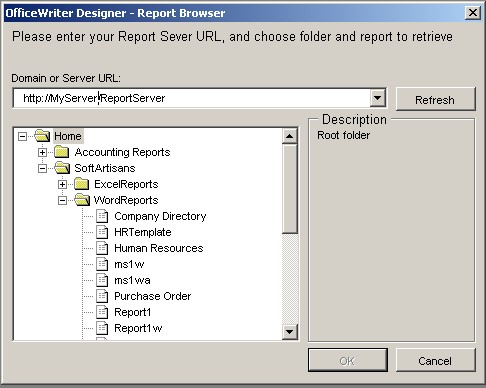
The View button will only work with reports designed with OfficeWriter in Word. If you created your report in Visual Studio and then modified it with OfficeWriter Designer for Word, only the modifications will be displayed.
