An OfficeWriter Excel template is an Excel workbook that contains data markers. A data marker is a cell value beginning with %%= that specifies a database column to insert in the spreadsheet column containing the marker. OfficeWriter templates are created with the OfficeWriter Designer.
When you save the template, the OfficeWriter Designer encodes it as a custom XML element in a Reporting Services RDL file. To publish a report, you will submit the RDL file to a Reporting Services server where OfficeWriter is installed. The OfficeWriter renderer on the server regenerates the template, and - using data supplied by Reporting Services - replaces the data markers in the document with database values.
The format of a merge field is:
%%=DatabaseQueryName.FieldName
For example, this data marker is a placeholder for values from the "Last Name" field in the data set returned by a query called "Employees":
%%=Employees.LastName
The template shown below contains three data markers.
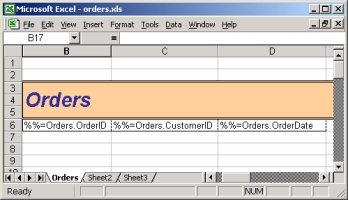
To add data markers to a worksheet:
- Click the Select Query drop-down on the OfficeWriter toolbar and select a query.
# Click the Insert Field drop-down and select a field. To insert all fields, select *.
# Repeat step 2 to add additional data markers.
# Optional: Apply formatting (bold, italic, underline, etc.) to data markers using Excel's Format menu or toolbar.
