Table of Contents
Table of Contents |
|---|
This is Part 2 of a 2-part tutorial series for the Sales Invoice scenario. It is recommended that you complete Part 1 - Getting Started before starting this section. |
There is a downloadable WordWriter_Basic_Tutorials.zip with completed templates and code. The completed example of the template is available under templates/Part2_Invoice_Template.xlsx. The code for this part of the tutorial can be found in Part2.aspx.cs. |
This part focuses on adding repeating data to an order summary. There are slight modifications to the template and code from Part 1.
The starting template is from Part 1 - Getting Started: 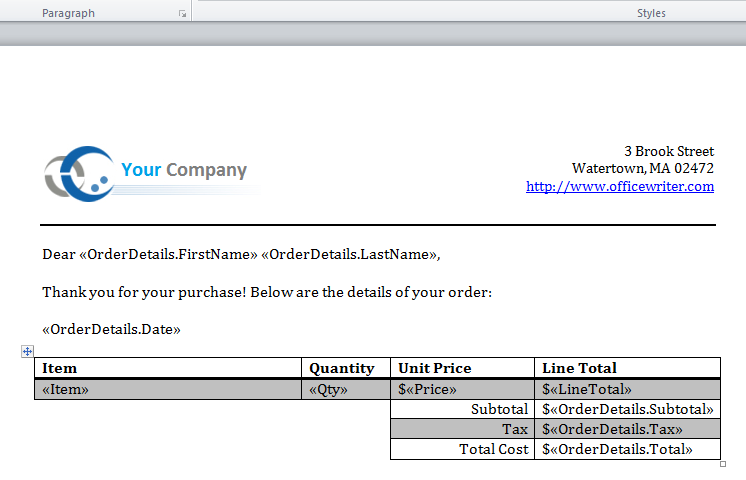
Repeat blocks are used to import multiple rows. A repeat block is a fragment in the template document - defined by a Word bookmark - that contains merge fields and that will be repeated for each row in a data source. To import multiple rows from a single data source, create a repeat block in the template and, in the WordWriter code, call SetRepeatBlock to bind the repeat block to a data source.
In this sample, the repeat block is added to the order info merge fields. This bookmark is called "Repeat."
Add a bookmark around the data you wish to import. 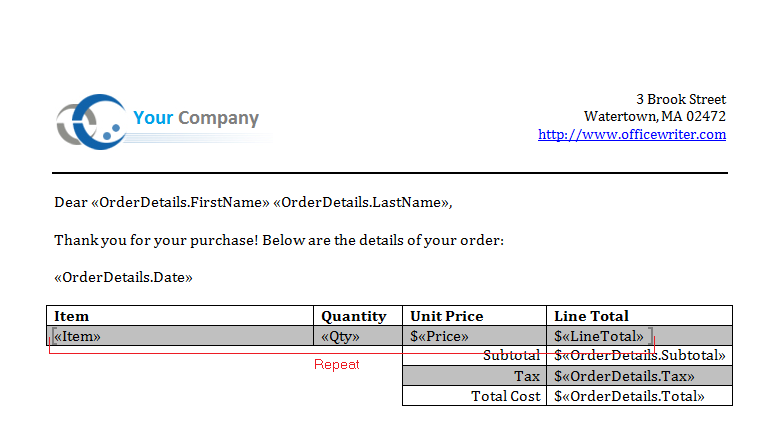
There is a sample web application page |
1. Include the SoftArtisans.OfficeWriter.WordWriter namespace in the code behind.
using SoftArtisans.OfficeWriter.WordWriter; |
2. In the method that will actually run the report, instantiate the WordTemplate object.
WordTemplate WT = new WordTemplate(); |
3. Open the template file with the WordTemplate.Open method.
WT.Open(Page.MapPath("//templates//Part2_Invoice_Template.docx"));
|
4. Create an object array for the header and total values and a string array for the column names.
WordTemplate can be bound to numerous types of .NET data structures: single variables, arrays (1-D, jagged, multi-dimensional), DataSet,DataTable, IDataReader etc. The source of the data can come from anywhere.
Some of the aforementioned structures have built in column names, such as the DataTable. When working with arrays, which don't have built in column names, you have to define the column names in a separate string array.
object[] orderHeader
= { "Jane", "Doe", DateTime.Now.ToString("MM/dd/yy"), 13139.51, 558.43, 13697.94 };
string[] orderHeaderColNames = { "FirstName", "LastName", "Date", "Subtotal", "Tax", "Total" };
|
In the sample project, we are parsing CSV files with query results, rather than querying a live database. The CSV files are available under the data _directory. There is a copy of the CSV parser, |
If you are following in your own project and would like to parse the CSV files as well, you will need to:
GenericParsing.dll.GeneringParsing at the top of your code.GetCSVData method that can be found in the sample code.5. Get the datatable for the repeat block.
DataTable dtOrderInfo = GetCSVData("//data//OrderInfo.csv");
|
6. Use WordTemplate.SetRepeatBlock to pass the data and the bookmark name.
WT.SetRepeatBlock(dtOrderInfo,"Repeat"); |
7. Use SetDataSource() to bind the order details arrays. Note that the data source name is the last string
WT.SetDataSource(orderHeader, orderHeaderColNames, "OrderHeader"); |
8. Call WordTemplate.Process to import the data into the file.
WT.Process(); |
9. Call WordTemplate.Save to save the output file.
WordTemplate has several output options: save to disk, save to a stream, stream the output file in a page's Response inline or as an attachment.
WT.Save(Page.Response, "Part2_Output.docx", false); |
The final output should resemble this: 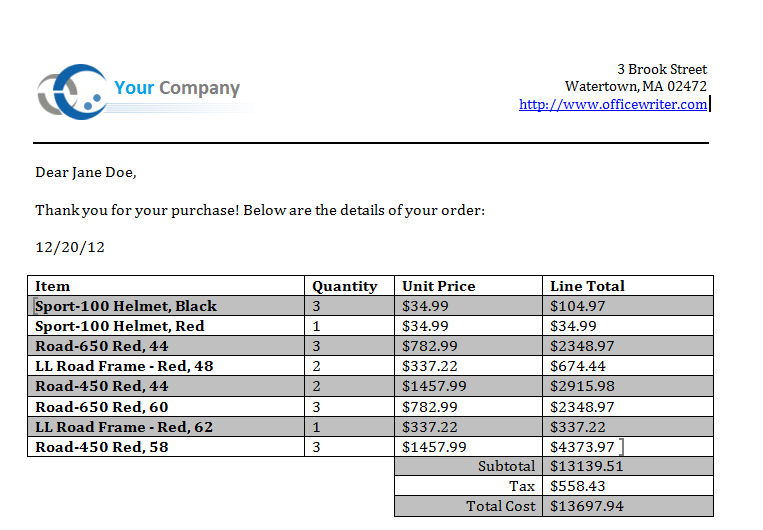
using SoftArtisans.OfficeWriter.WordWriter;
...
//Instantiate a new WordTemplate object
WordTemplate WT = new WordTemplate();
//Open the template file
WT.Open(Page.MapPath("//templates//Part2_Invoice_Template.docx"));
//Create the array of header values
object[] detailsArray
= { "Jane", "Doe", DateTime.Now.ToString("MM/dd/yy"), "13139.51", "558.43", "13697.94" };
//Create the array of column names
string[] detailColNames = { "FirstName", "LastName", "Date", "Subtotal", "Tax", "Total" };
//Get the order info datatable using GenericParser
DataTable dtOrderInfo = GetCSVData("//data//OrderInfo.csv");
//Set the repeat block to bind the data for multiple order items
WT.SetRepeatBlock(dtOrderInfo,"Repeat");
//Set the header data source to import a single row of data
WT.SetDataSource(orderHeader, orderHeaderColNames, "OrderHeader");
//Process to import the data to the template
WT.Process();
WT.Save(Response, "Part2_Output.docx", false);
|
You can download the code for the Basic WordWriter Tutorials as a Visual Studio solution, which includes the Simple Expense Summary.