Jump to: |
|---|
There are several places to get the OfficeWriterDesinger-Installer-9.#.#.msi:
C:\Program Files\SoftArtisans\OfficeWriter.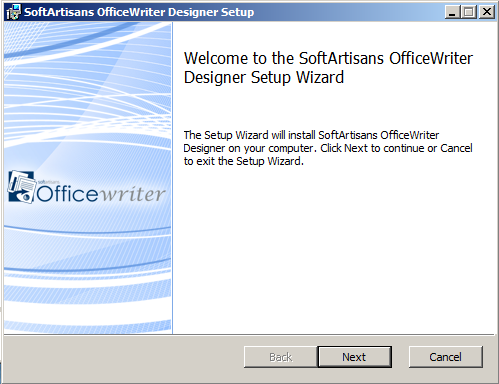
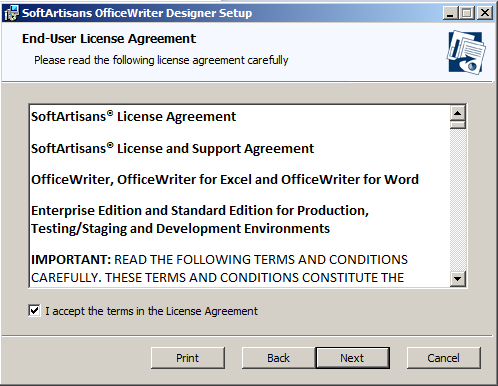
Select the Destination Folder. This installer will unpack some samples of pre-designed reports and the Designer installation source files.
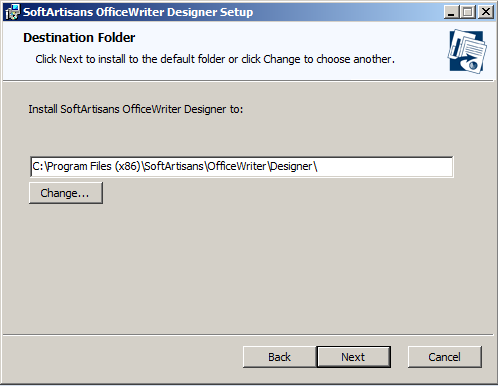
The OfficeWriter Designer can be run on 64-bit or 32-bit systems, but will unpack the samples and install files under the 32-bit version of Program Files: |
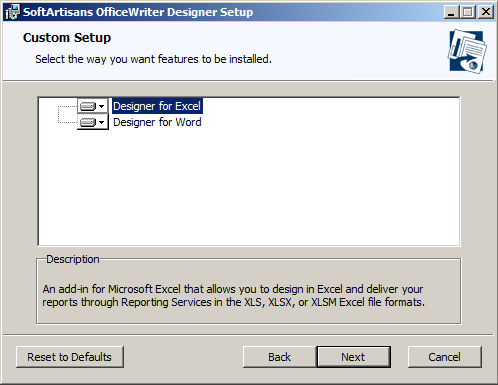
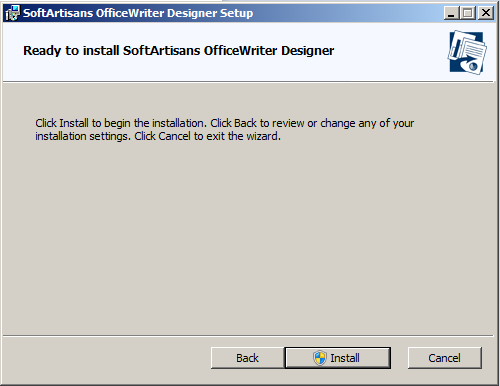
Enter regsvr32 XFClient.dll. A dialog box will inform you that XFClient.dll registered successfully; click Ok.
The Application Data folder is hidden by default. In order to show hidden folders, open a Windows Explorer window and go to Tools. Select Folder Options, then select the View tab. Under Hidden files and folders, check the radio button beside Show hidden files and folders. |
Key | Type | Value Description |
|---|---|---|
Toolbar Caption Style | REG_DWORD | 1 - Icon only |
Enable MSQuery | REG_DWORD | 0 - Disable 'Add Query', 'Edit Query' and 'Delete Query' buttons. (default) |
Always Ask Param Values | REG_DWORD | 0 - Don't ask for parameter values in reports with parameters if valid default values are specified in the RDL file. |
Excel AddIn Default Renderer | REG_SZ | Rendering extension used for viewing report without template in Excel Add-In. "EXCEL" is default. |
Word AddIn Default Renderer | REG_SZ | Rendering extension used for viewing report without template in Word Add-In. "HTML4.0" is default. |
Debug | REG_SZ | "True" - Enables SOAP request and response dump to c:\temp\PayloadDump.xml and c:\temp\ResponseDump.xml correspondingly. |
No Overwrite Prompt | REG_DWORD | 1 - Don't prompt to overwrite RDL file in Save As dialog. |
Validate Fields | REG_DWORD | 1 - Validate that each template data field has a field in the data source that binds to it. Generates error on "Save" on the client instead of error on "View" on the server. |
Hide Enterprise Features | REG_DWORD | 1 - Hides Insert Formula drop-down. |
No Enterprise Features Warning | REG_DWORD | 1 - Disables Enterprise Feature warning. |
Help File Path | REG_SZ | Path to chm file. Default value is C:\WINDOWS\Help\OfficeWriterRS.chm |
SamplesDir | REG_SZ | Path to the root or samples (RDL) directory. Default value is C:\Program Files\SoftArtisans\OfficeWriter\Designer\samples |
InstallDir | REG_SZ | Path to install directory. C:\Program Files\SoftArtisans\OfficeWriter\Designer |
WordUseOpenFileMRU | REG_DWORD | 0 - Use SampleDir once, then switch to 1 |
ExcelUseOpenFileMRU | REG_DWORD | 0 - Use SampleDir once, then switch to 1 |
ServerMRU | Subkey | Keeps a list of most recently used (MRU) servers. |
Key | Type | Value | Value Description |
|---|---|---|---|
Maximum Entries | REG_DWORD | optional, | Maximum entries in MRU list. Entries at the bottom of the list are removed to accommodate new server URLs. |
MRU# | REG_SZ | Server URL (full) | http://<servername>/ReportServer |