Description
This sample demonstrates how to mimic mail merge behavior to create a photo gallery using PowerPointWriter.The Data
The data for this sample is a file containing multiple images. The images will be programmatically added to a data table along with a description.
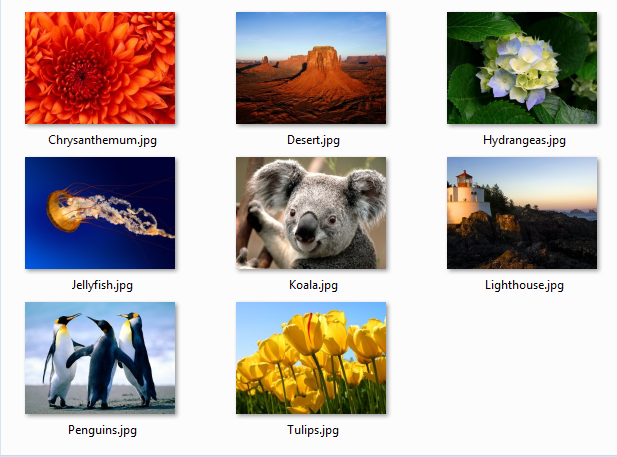
The Template
Our template presentation consists of a title slide and a content slide. The content slide will be repeated for each of our images.
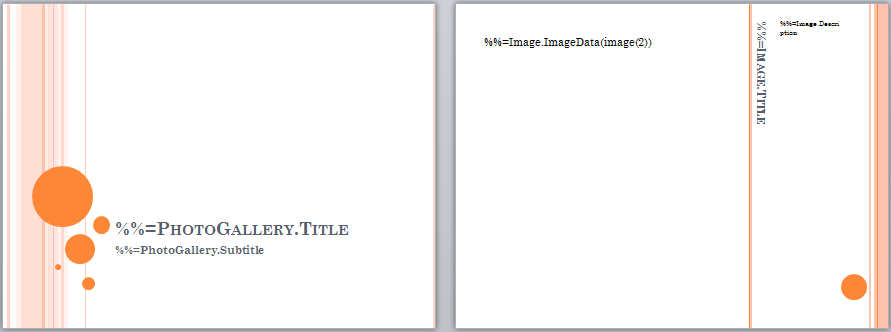
h3. The Code
The code below uses ExcelApplication to extract the data from the Excel spreadsheet into a DataTable. This code is also used in the ExcelWriter sample, Excel to DataTable Sample. It then passes the presentation to PowerPointTemplate and binds the data. The code uses [MaxRowsPerSlide|DatabindingProperties.MaxRowsPerSlide] to ensure the data fits neatly in the presentation. See Fitting Data on to Multiple Slides for more information.
Result
Below is one of the resulting slides from our output file.
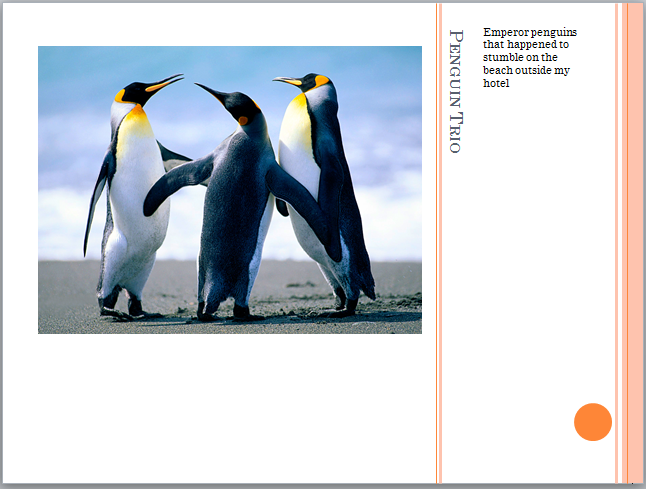
Downloads
* Images: inputs.zip
* Template: PhotoGalleryTemplate.pptx
* Sample output: PhotoGalleryOutput.pptx

