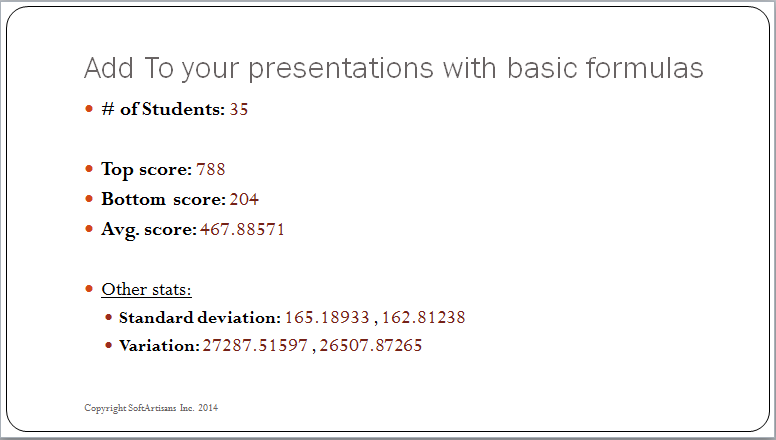PowerPointWriter has the ability to evaluate a certain number of formulas on data sets that are brought into a presentation.
Placing Formulas in Data Markers
Formulas in a Data Marker in your template can be used to calculate average, products, sums, and other formulas based on values in the data sets being bound to the template.
To place a formula into your template presentation, insert a data marker with the following syntax:
The following formulas are valid with PowerPointTemplate and will be evaluated when the data are bound to the document: PowerPointWriter supports the following data marker formulas:
AVERAGE |
Calculates the average of the column values |
|---|---|
COUNT |
Returns the number of values (that is, the number of rows in the data source) of the column |
COUNTA |
Returns the number of non-null values of the column |
MAX |
Returns the maximum value from the column |
MIN |
Returns the minimum value from the column |
PRODUCT |
Calculates the product of the column values |
STDEV |
Returns the standard deviation of the column values, treating the values as a sample |
STDEVP |
Returns the standard deviation of the column values, treating the values as a population |
SUM |
Calculates the sum of the column values |
VAR |
Returns the variance of the column values, treating the values as a sample |
VARP |
Returns the variance of the column values, treating the values as a population |
Additional information is available on the Using Formulas page.
Examples
The Template
The example below uses formulas to display the average, standard deviation, maximum, and minimum college entrance exam scores of a group of fictional students as part of a table including their individual scores.
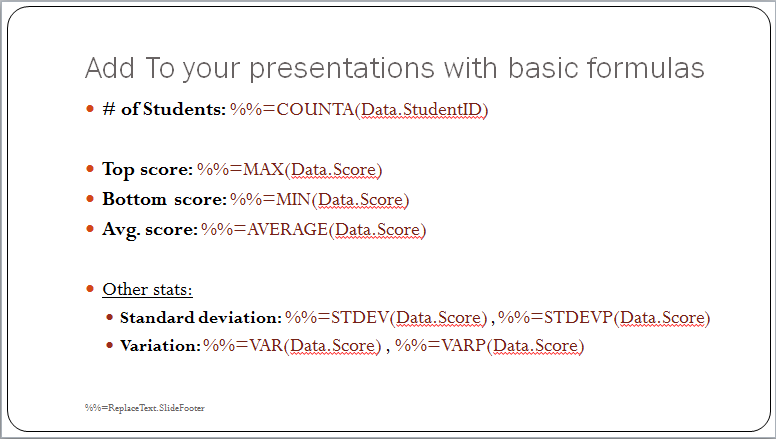
The Code
The following code opens the template and binds data to it using the SetDataSource and SetRepeatBlock methods, then streams the resulting document to the user:
Results
The formulas are evaluated by PowerPointTemplate, as you can see in the sample output slide: