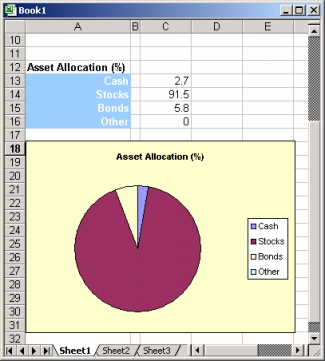Code Sample: Using Charts with ExcelTemplate
How to Link a Chart to a Template Data Marker
In Microsoft Excel, create an ExcelWriter template. For instructions on creating a template, see How to Use Templates.
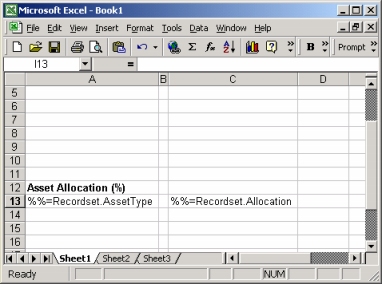
Use Excel's Chart Wizard to create a chart in your spreadsheet. Open the Insert menu and select Chart..., or click the toolbar's Chart Wizard icon. Select the type of chart you would like to create and click Next.

In the Data Range field, enter the cell that contains the data marker that you want to use as a data source for your chart. Excel requires both a starting point and an ending point in the Data Range Field. So, if your data marker is at cell C13, enter =Sheet1\!$C$13:$C$13. The number of rows ExcelWriter will insert at the data marker will vary, and Excel will automatically adjust the chart to include all data in the data marker column.
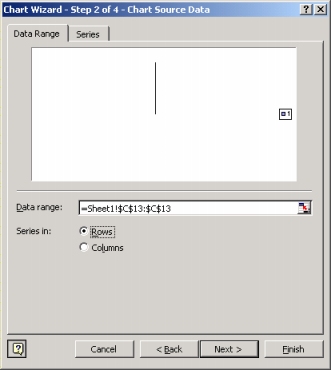
Select the Series tab, and in the Category Label field, enter the range of cells containing the label data marker. Include starting and end points in the category label range. For example, if the label data marker is at cell A13, enter =Sheet1\!$A$13:$A$13and Excel will automatically adjust the chart for the amount of data that fills the spreadsheet.
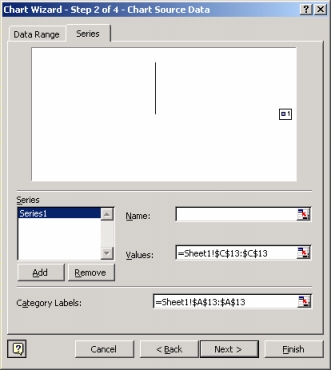
Enter a chart title and click Next.
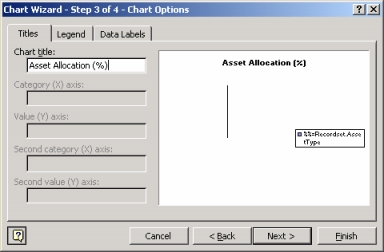
Select a chart location and click Finish to insert the chart into your spreadsheet.
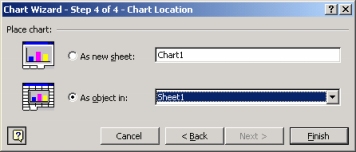
The unpopulated chart is now in your spreadsheet.
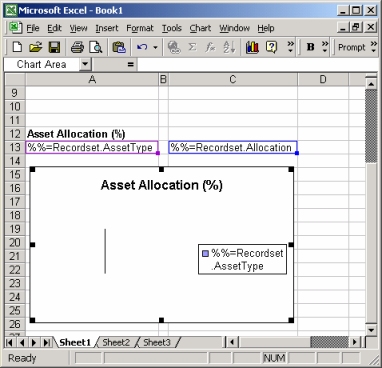
Format the chart and data marker cells as you would like them to appear when the final spreadsheet is created. Data marker formatting is carried down to each inserted cell when data is dynamically entered into the spreadsheet by ExcelWriter.
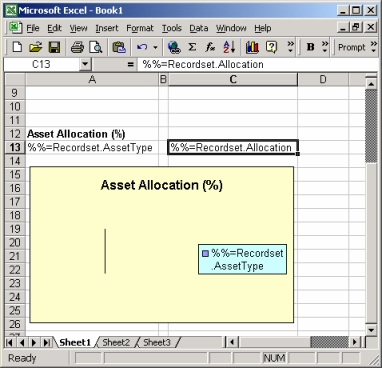
Run your ExcelWriter application to populate the spreadsheet.