Where to get the installer
There are several places to get the OWDesigner.Net-10.x.x.msi installer:
- OfficeWriter.com: The latest version of the OfficeWriter Designer .NET installer is available for download on the OfficeWriter website.
- Evaluation e-mail: Links to download the latest versions of all the OfficeWriter installers are available in the e-mail sent when an evaluation is started. Sign-ups for evaluations are online.
Running the installer
- Copy the OfficeWriter Designer .NET installer to the client machine.
- Check that your system meets the System Requirements.
- Close all Microsoft Office applications
- If there are previous versions of the OfficeWriter Designer .NET installed, make sure to uninstall the OfficeWriter Designer .NET through Programs and Features.
- Double-click OWDesigner.NET-10.x.x.msi to begin the Designer .NET installation.
- Read the end-user license agreement.
- Check off I accept the terms in the license agreement when finished and then click Install to install the OfficeWriter Designer .NET
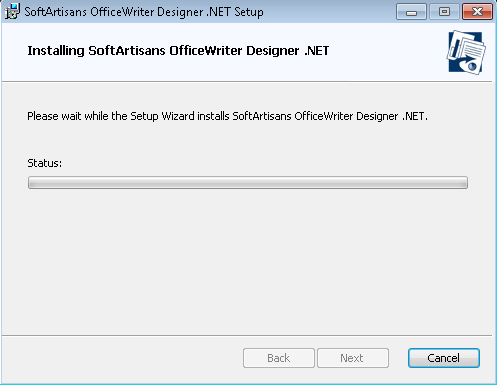
- When the installer is finished, click Finish to exit the installer.
Open Excel 2007 or later.
If you have never installed a version of the OfficeWriter Designer .NET on your installation of Office, you may be prompted to add SoftArtisans as a trusted publisher. Add SoftArtisans as a trusted publisher to complete the installation.

