Description
This sample demonstrates how to extract data from an Excel file using ExcelWriter and import it to a PowerPoint presentation using PowerPointWriter.
The Data
Our Excel file contains employee data from the AdventureWorks database.
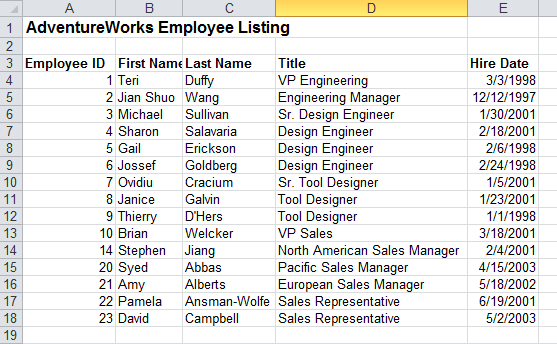
The Template
Our template presentation has a table with columns corresponding to the data in our Excel file.
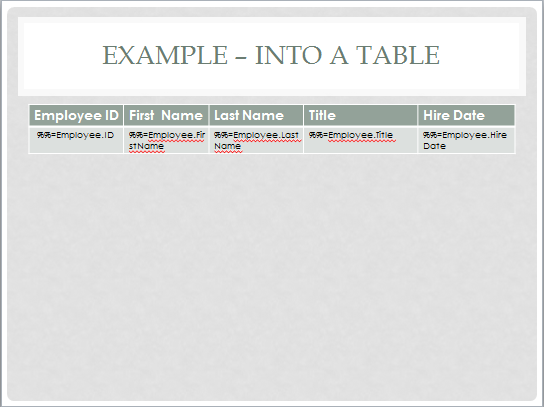
The Code
The code below uses ExcelApplication to extract the data from the Excel spreadsheet into a DataTable. This code is also used in the ExcelWriter sample, Excel to DataTable Sample. It then passes the presentation to PowerPointTemplate and binds the data. The code uses MaxRowsPerSlide to ensure the data fits neatly in the presentation. See Fitting Data on to Multiple Slides for more information.
Result
The resulting output shows all the data from the Excel spreadsheet in a PowerPoint presentation table.
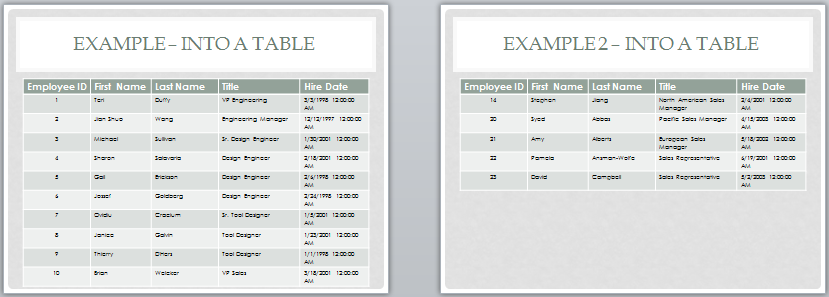
Downloads
data:Data.xlsx
template:template.pptx
output: output.pptx

