Default OfficeWriter Designer for Word
You will find the OfficeWriter Designer toolbar on the Word ribbon, under OfficeWriter Designer.

| Open Report | The Open Report button allows you to open saved report definition files (RDL files). These files can be created with |  |
| Import Template | The Import Template button allows you to import an existing DOC, DOCX, or DOCM file and use it as |  |
| Save | The Save button provides the option to Save to Disk and Deploy to Remote Server. Save To Disk: save your template as an RDL file. Deploy To Remote Server: Publish your report on the Reporting Services server. Once you do this, your report will
| 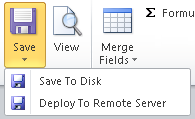 |
| View | The View button sends a request to Reporting Services to run your report, then displays the results in another |  |
| Merge Fields | The Merge Fields button provides a list of the datasets in the RDL file.
Hovering over one of the data sets will bring up the Merge Field Menu. | 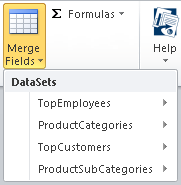 |
| Merge Field Menu | Selecting a field from under Insert Merge Field will insert the merge field for that query field into the Word document. Show Current Repeat Region will highlight the section of the document that is set to repeat for each row of data in To use Set Selection to Repeat Region, select a region of the document contain the merge fields for the current Clear Repeat Region will remove a bookmark that was added with Set Selection to Repeat Region. If a data set is not set to repeat, only the first row of data for the data set will be imported. | 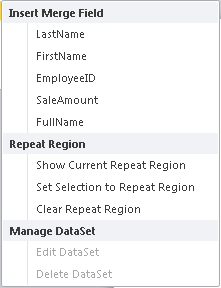 |
| Formulas - Expanded | The Formulas button displays formulas that are available in the RDL. Selecting a formula under Insert Formula will insert a data marker for that formula into the Word report. Add Formula will allow you to build new formulas and Edit Formulas will allow you to manage (create, edit, remove) formulas. | 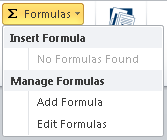 |
| Help | The Help button provides links to information about the OfficeWriter Designer toolbar. About OfficeWriter will display the version of the Designer toolbar. OfficeWriter Documentation is a link to the OfficeWriter Docs. | 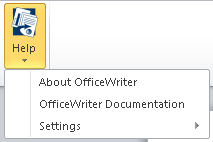 |
| Help Settings | The only setting currently available through Help > Settings is whether to show or hide Enterprise Edition features (e.g. Formulas) |  |
MS Query enabled functions
By default, Ms Query functions in the OfficeWriter Designer toolbar are disabled. Instructions for enabling MS Query are available in Using MS Query in Word to Design Reports.
These functions will be greyed out if the open report was designed in Visual Studio or Report Builder, rather than the OfficeWriter Designer.
| Add DataSet | The Add DataSet button allows you to add datasets to reports designed in the OfficeWriter Designer | 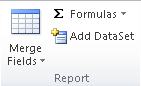 |
| DataSet Options | Selecting Edit DataSet will allow you to edit existing datasets in the RDL. It will not remove data markers from that dataset. Selecting Delete DataSet will remove the query from the report file (RDL). | 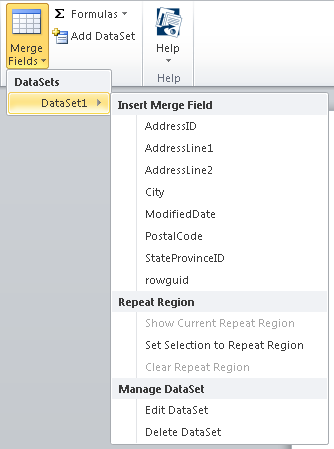 |

