The Open Report dialog opens when you click the OfficeWriter Designer for Word's Open Report button. It allows you to open report definition files (.rdl files) that have already been created and saved. These can be reports created with OfficeWriter Designer or with other .rdl tools, such as Visual Studio. A report file contains reporting information like queries and fields along with any Word functionality you added.
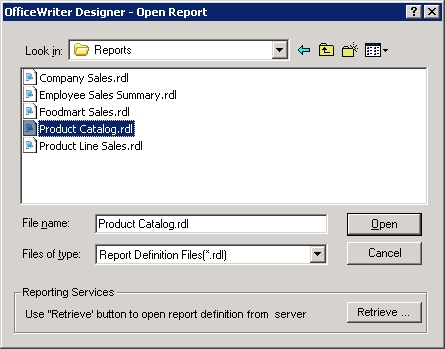
To open a report definition file saved locally:
- Click Open Report on the OfficeWriter toolbar.
- Make sure that Report Definition Files (*.rdl) appears in the file type box.
- Browse to the folder that contains the .rdl file.
Select the .rdl file and click Open .
To open a report definition file saved on the report server:
- Click Open Report on the OfficeWriter toolbar.
- Click Retrieve to open OfficeWriter's Report Browser.
- In the Domain or Server URL field, enter the path to your Reporting Services server (for example http://MyReports/ReportServer).
- Click Refresh. OfficeWriter will display the folders available on the server.
- Navigate to the folder that contains the .rdl file.
- Click Ok.
