OfficeWriter Designer .NET for 64-bit and 32-bit Word
You will find the OfficeWriter Designer .NET toolbar on the Word ribbon, under OfficeWriter Designer .NET

File
| Open | The Open button provides the option to Open From Disk and Open From Server Open From Disk: open an RDL file stores locally on your machine. Open From Server: Download an RDL file from a report server. | 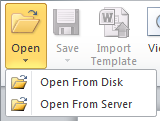 |
| Save | The Save button provides the option to Save to Disk and Deploy to Remote Server. Save To Disk: save your template as an RDL file. Deploy To Remote Server: Publish your report on the Reporting Services server. | 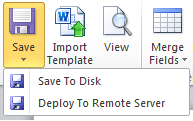 |
| Import Template | The Import Template button allows you to import an existing DOC, DOCX, or DOCM file |  |
| View | The View button sends a request to Reporting Services to run your report, then |  |
Report
| Merge Fields | The Merge Fields button provides a list of all the data sets in the RDL file. Navigating to and hovering over one of the data sets will expose the fields in the data | 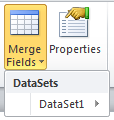 |
| Report Properties | The *Report Properties* button will launch the Report Properties dialog. | |
Help
| Help | The Help button provides links to information about the OfficeWriter Designer toolbar. About OfficeWriter will display the version of the Designer toolbar.
| |

