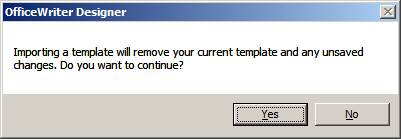The Import Template dialog opens when you click the Import Template button on the OfficeWriter Designer application tab. It allows you to replace the existing template associated with the RDL file with a DOC, DOCX, or DOCM file that was previously created.
To import a new template:
- Click Import Template on the OfficeWriter Designer toolbar.
- Browse to the folder that contains the file that will replace the template in the RDL.
- Select the DOC, DOCX, or DOCM file and click Open.
- You will be given the option to cancel or continue with Import Template. Click yes to continue. Click no to cancel.