You will find the OfficeWriter Designer toolbar under the Excel menu bar, above your worksheet.
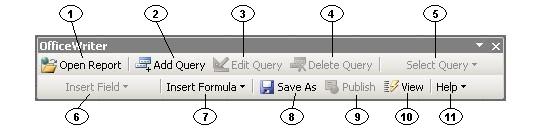
| 1 |  | The Open Report button allows you to open saved report definition files (RDL files). These can be files created with OfficeWriter, |
| 2 |  | The Add Query button allows you to add new database queries to your report template. If you opened a report definition (RDL file) that |
| 3 |  | Click Edit Query to modify a query created with OfficeWriter. Your original query will be displayed so you can add or remove fields, |
| 4 |  | Use the Delete Query button to remove a query from your report template. If you opened a report definition (RDL file) that was not |
| 5 | 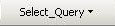 | When working with a report with more than one query, the Select Query button displays a pulldown list of all the report's queries. |
| 6 |  | The Insert Merge Field button places your [data markers|Adding Data Markers] (data placeholders) in the worksheet. |
| 7 |  | One of the powerful features of OfficeWriter Enterprise Edition is the ability to create and use formulas. The Insert Formula button lets |
| 8 |  | After you create or change a report template, the Save As button allows you to save it as an RDL file - an xml-based report definition. |
| 9 |  | Use the Publish button to publish your report on the Reporting Services server. Once you do this, your report will be available for viewing |
| 10 |  | The View button will execute your published report and display the results in another window in Excel. If you click this button when you |
| 11 |  | Click the Help button to open the OfficeWriter Designer documentation. |

