After a report has been deployed to a report server, you can view it using the OfficeWriter Designer toolbar, or from Reporting Services Report Manager.
Viewing a Report with OfficeWriter Designer
- If the template for the report that you want to view is not already open in Microsoft Word:
- Open Word.
- From the OfficeWriter Designer toolbar, select Open Report > Retrieve.
- Navigate to the report definition file on the report server that you created with OfficeWriter and open it.
- Open Word.
- Click the View button on the OfficeWriter Designer toolbar. The report will open in another Word window.
- Click Close Report View to return to your template.
Viewing a Report in Reporting Services
You can also export OfficeWriter designed reports through Reporting Services Report Manager. To do this, open your browser and navigate to the Report Manager (usually http://<ReportServer>/Reports). Navigate to your report and open it.
To see the report as you designed it with OfficeWriter:
- From the report export options, select Word designed by Officewriter.
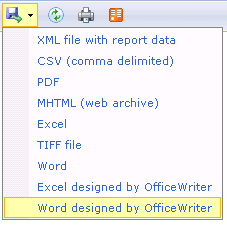
- You will be prompted to save or open. To save the report as an Word file, click Save. To view the report, click Open.

