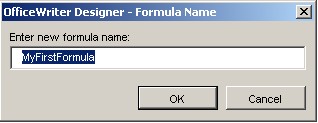Officewriter Designer gives you the ability to manage and maintain formulas you've built. The Formula Manager allows you to change, delete, and build new formulas. To start the Formula Manager, click the Formulas button on the OfficeWriter toolbar and select Edit Formulas.
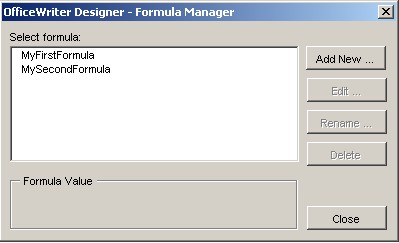
To build a new formula from the Formula Manager screen:
- Click the Add New... button. This will bring you to the Formula Builder screen described in the previous section.
- Follow the directions above to create and use a new formula.
To change an existing formula:
- Highlight the formula you want to change.
- Click the Edit button. This brings you to the Formulas Builder screen described above.
- Make the changes to the formula.
- Click Ok to save the updated formula.
To delete a formula:
- Highlight the formula you want to delete.
- Click the Delete button.
- Click Yes to confirm deletion.
- Click Close to return to the report document.
- Important: You must manually review your report document and remove any reference to the deleted formula.
To rename a formula:
- Highlight the formula you want to rename.
- Click Rename.
On the Formula Name screen, type in a new name and click Ok.