| Description |
|---|
This sample demonstrates how to extract data from an Excel file using ExcelWriter and import it to a PowerPoint presentation using PowerPointWriter.
The Data
Our Excel file contains employee data from the AdventureWorks database.
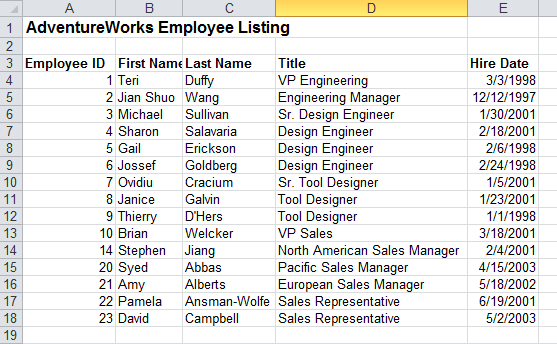
The Template
Our template presentation has a table with columns corresponding to the data in our Excel file.
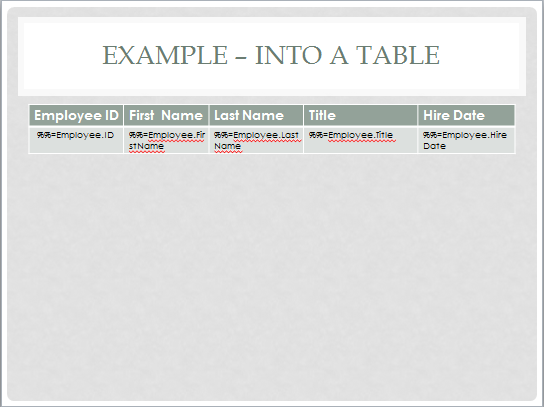
The Code
The code below uses ExcelApplication to extract the data from the Excel spreadsheet into a DataTable. This code is also used in the ExcelWriter sample, Excel to DataTable Sample. It then passes the presentation to PowerPointTemplate and binds the data. The code uses MaxRowsPerSlide to ensure the data fits neatly in the presentation. See fitting Data on to Multiple Slides for more information.
| Code Block |
|---|
| Wiki Markup |
{description} This sample demonstrates how to extract data from an Excel file using ExcelWriter and import it to a PowerPoint presentation using PowerPointWriter. h3. The Data Our Excel file contains employee data from the AdventureWorks database. !data.png! h3. The Template Our template presentation has a table with columns corresponding to the data in our Excel file. !template.png! h3. The Code The code below uses ExcelApplication to extract the data from the Excel spreadsheet into a DataTable. This code is also used in the ExcelWriter sample, [EW8:Excel to DataTable Sample]. It then passes the presentation to PowerPointTemplate and binds the data. The code uses [MaxRowsPerSlide|DatabindingProperties.MaxRowsPerSlide] to ensure the data fits neatly in the presentation. See [fitting Data on to Multiple Slides] for more information. {newcode} private static void RunExcelToPresentation() { //Use ExcelApplication to extract the data from the Excel spreadsheet //See http://wiki.softartisans.com/display/EW8/Excel+to+DataTable+Sample for more information ExcelApplication xla = new ExcelApplication(); Workbook wb = xla.Open(@"..\..\inputs\Data.xlsx"); Range dataRange = wb.GetNamedRange("Employees"); Area dataArea = dataRange.Areas[0]; int[] dateColumnIndxs = new int[] { 4 }; DataTable dataTable = AreaToDataTable(dataArea, true, dateColumnIndxs, "Employees"); //Populate the presentation with the data PowerPointTemplate ppt = new PowerPointTemplate(); ppt.Open(@"..\..\inputs\ExcelToPresentationTable.pptx"); SoftArtisans.OfficeWriter.PowerPointWriter.DataBindingProperties dataProps = ppt.CreateDataBindingProperties(); dataProps.MaxRowsPerSlide = 10; ppt.BindData(dataTable, "Employee", dataProps); ppt.Process(); ppt.Save(@"..\..\outputs\ExcelToPresentationTableOut.pptx"); } private static DataTable AreaToDataTable(Area a, bool hasHeaderRow, int[] dateColumnIndexes, string tableName) { // Set count and index variables int dataRowCount; int firstDataRowIdx; int columnCount = a.ColumnCount; if (hasHeaderRow == true) { firstDataRowIdx = 1; dataRowCount = a.RowCount - 1; } else { firstDataRowIdx = 0; dataRowCount = a.RowCount; } // Create DataTable DataTable table = new DataTable(tableName); // Add columns to DataTable for (int colIdx = 0; colIdx < columnCount; colIdx++) { string columnName; if (hasHeaderRow == true) { // Get column name from cell value columnName = (string)a[0, colIdx].Value; } else { // Use a generic column name columnName = "Column" + colIdx; } // Insert column into DataTable table.Columns.Add(new DataColumn(columnName)); } //Populate rows of DataTable // For each row in Area for (int rowIdx = 0; rowIdx < dataRowCount; rowIdx++) { // Add row to DataTable DataRow row = table.NewRow(); table.Rows.Add(row); // For each column for (int colIdx = 0; colIdx < columnCount; colIdx++) { // Get value from cell object val = a[firstDataRowIdx + rowIdx, colIdx].Value; // If current column is in the array of date columns, convert to a .NET date. //(Excel dates are stored in a serial format which we must convert.) if (Array.IndexOf(dateColumnIndexes, colIdx) != -1) { // Convert to a .NET date using conversion method below DateTime dt = ExcelSerialDateToDateTime(Convert.ToInt32(val)); // Add date to DataTable row[colIdx] = dt.ToShortDateString(); } else { // Otherwise, just add cell value to DataTable row[colIdx] = val; } } } // Return DataTable return table; } private static DateTime ExcelSerialDateToDateTime(int serialDate) { if (serialDate == 60) { return new DateTime(1900, 2, 29); } else if (serialDate < 60) { serialDate++; } return new DateTime(1900, 1, 1).AddDays(serialDate - 2); } |
Result
The resulting output shows all the data from the Excel spreadsheet in a PowerPoint presentation table.
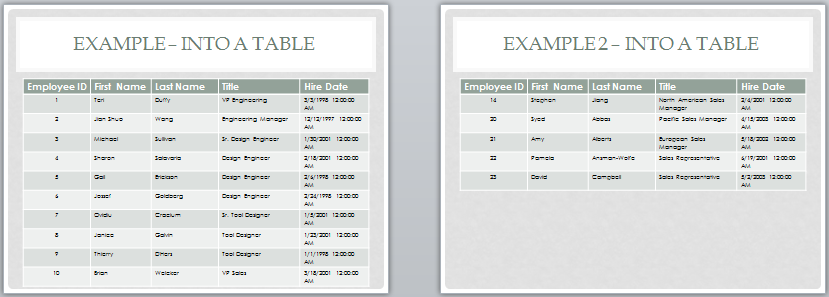
Downloads
...
{newcode}
h3. Result
The resulting output shows all the data from the Excel spreadsheet in a PowerPoint presentation table.
!output.png!
h1. Downloads
data:[Extracting Data from Excel^Data.xlsx]
template:[Extracting Data from Excel^template.pptx]
output: [Extracting Data from Excel^output.pptx] |