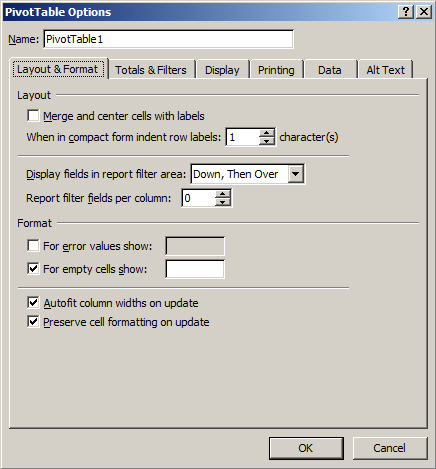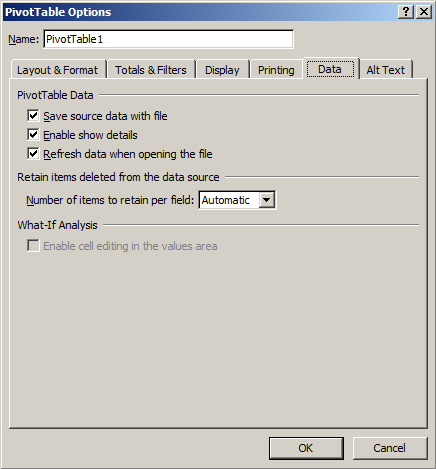Table of Contents |
|---|
Intro
A PivotTable is an interactive table which allows the user to transpose, filter, sort, and aggregate large amounts of data into a single table format. ExcelWriter works with PivotTables in two ways: include a PivotTable in an ExcelTemplate template file or manipulate PivotTables programmatically with ExcelApplication. This article provides a brief overview on the functionality of PivotTables.
Data
Data Source
A PivotTable uses a two-dimensional area of cells for a data source. The first row in the data source must contain names for each column of data and the data source must contain at least one row of data. The data can include regular values or formulas, but it must be a continuous area of cells.
Here is an example of a data source for a PivotTable:
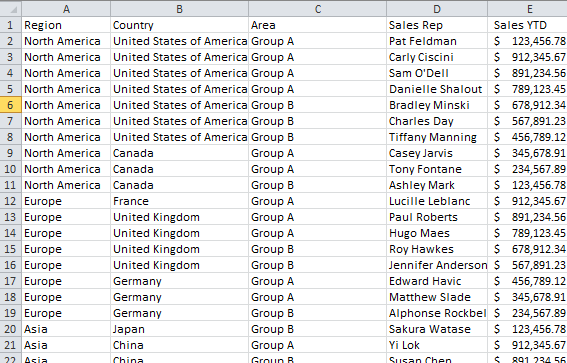
Pivot Cache
When a PivotTable is created using the data source, a copy of this data is stored in the pivot cache or PivotTable cache. Multiple PivotTables can use data from the same pivot cache.
PivotTable
After a PivotTable has been created, it is given a default area that is 3 columns wide and 18 rows tall until the source fields are used to create additional PivotTable fields.
Source Fields
A list of source fields is automatically generated based on the column names from the data source. These fields are used for building other types of PivotTable fields, such as report filters, column labels, row labels, or data fields.
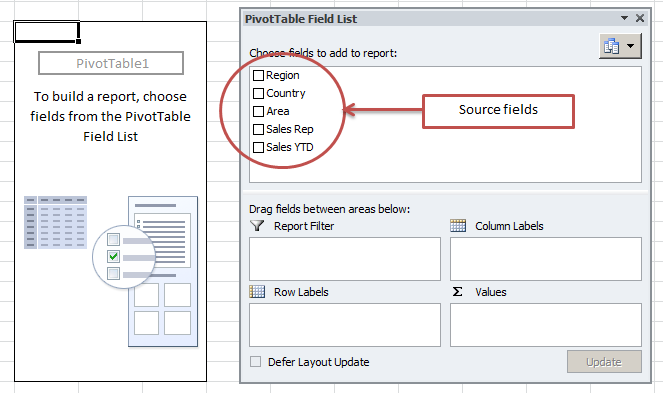
PivotTable Options
There are numerous settings that can be applied to a PivotTable. These are available by right-clicking on the PivotTable and going to PivotTable Options in Excel. The settings are organized into groups, based on how they affect the PivotTable.