Table of Contents |
|---|
Intro
The WordTemplate object is used for template-driven document generation. This object opens a WordWriter template file, populates it with data from a specified data source, and generates a new Word document. The WordTemplate object provides the ability to import multiple rows of data by repeating sections of a document for each row, or using the entire document as a repeatable section.
This tutorial covers how to use WordTemplate.SetMailMerge to use the entire document as a repeatable section and then how to use NEXT fields to populate a sheet of business labels, over multiple pages.
Business Label Template
The template file looks like this:
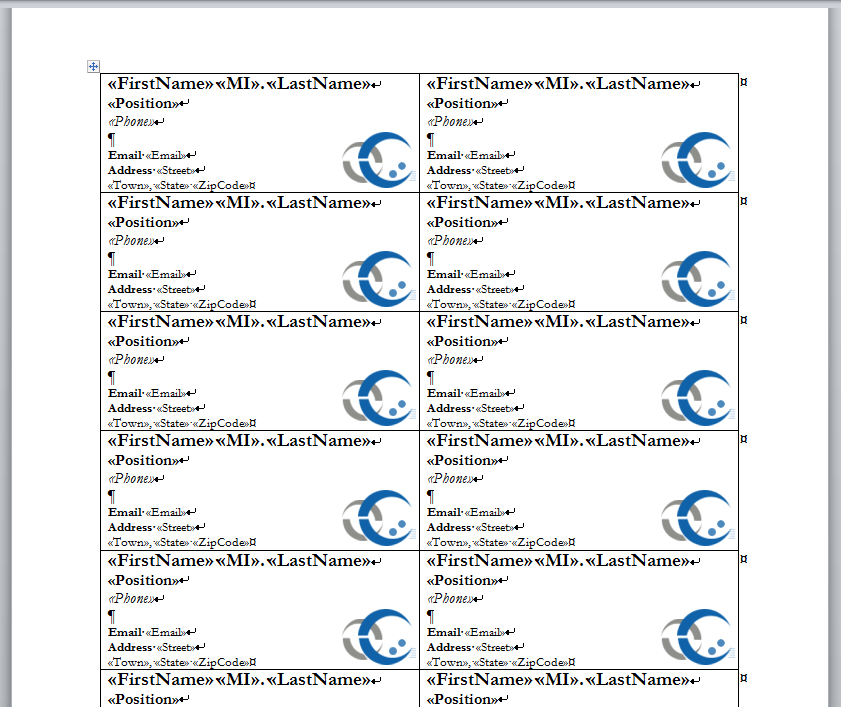
There is a table with fields for an employee's FirstName, MI, LastName, Phone, Email, Street, City, State, and ZipCode. These fields are repeated for an entire page in the document. The goal is to populate all of the business labels, but spill onto multiple pages as necessary.
Unlike with repeat blocks that are populated with WordTemplate.SetRepeatBlock, which require bookmarks to determine what part of the document is repeated, WordTemplate.SetMailMerge treats the entire document as a repeat block, so it is not necessary to add bookmarks when using SetMailMerge.
Adding a WordWriter Reference in Visual Studio
To create a .NET project and add a reference to the WordWriter library:
1. Open Visual Studio and create a .NET project.
2. Add a reference to the SoftArtisans.OfficeWriter.WordWriter.dll
SoftArtisans.OfficeWriter.WordWriter.dllis located under Program Files > SoftArtisans > OfficeWriter > dotnet > bin.
