Table of Contents |
|---|
Intro
This part focuses on adding repeating data to an order summary. There are slight modifications to the template and code from Part 1.
Adding Repeat Blocks
The starting template is from Part 1 - Getting Started: 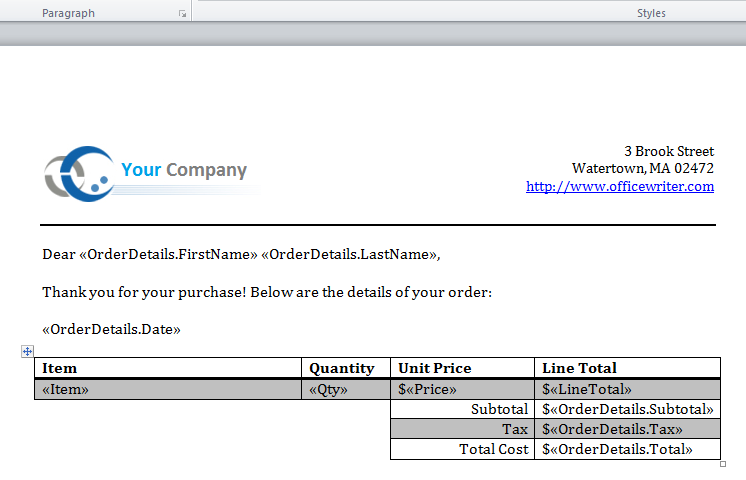
Repeat blocks are used to import multiple rows. A repeat block is a fragment in the template document - defined by a Word bookmark - that contains merge fields and that will be repeated for each row in a data source. To import multiple rows from a single data source, create a repeat block in the template and, in the WordWriter code, call SetRepeatBlock to bind the repeat block to a data source.
In this sample, the repeat block is added to the order info merge fields. This bookmark is called "Repeat."
1. Add a bookmark around the data you wish to import. 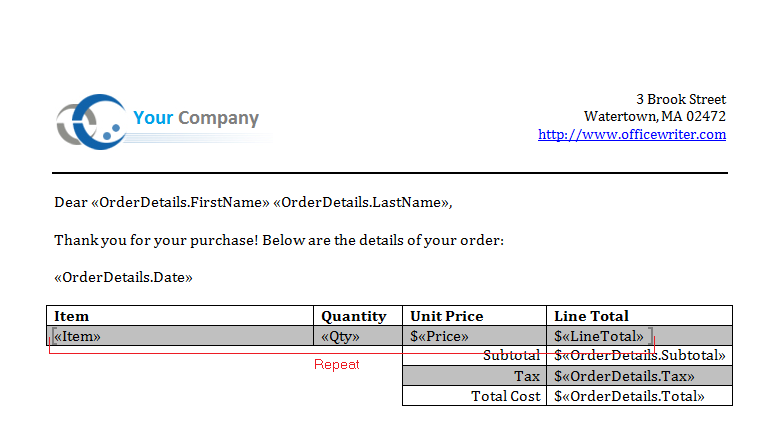
2. In the code behind, call WordTemplate.SetRepeatBlock. Note that the dataset is bound with the bookmark name as an argument.
The final output should resemble this: 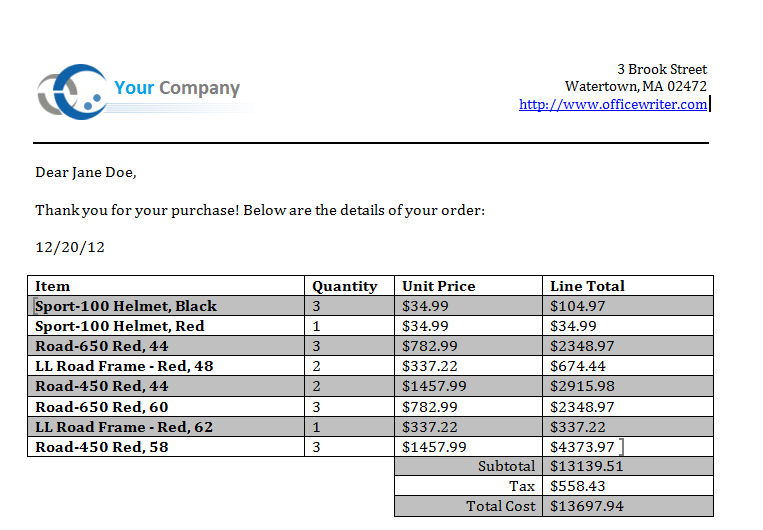
Final Code
Downloads
You can download the code for the Basic WordWriter Tutorials as a Visual Studio solution, which includes the Simple Expense Summary.
- TODO: Add Link
