The Step 1 of 3 dialog opens when you click the OfficeWriter Designer for Word's Add Query button. This dialog is the first step in the process of building a query to add to your report.
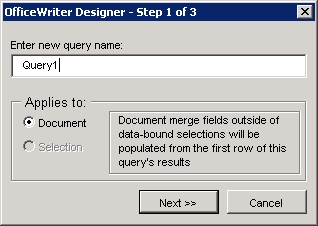
To begin building a query:
- Optional: If you are creating a query for a selection, create a text fragment, a list, or a table row in the Word document. Select the fragment, list, or row that you created. This will allow you to define the query as a selection query in the Step 1 of 3 dialog. However, it is not required. You will be able to set the query's range to selection later.
# Click OfficeWriter's Add Query button.
# Enter a name for your query, or leave the default name.
# If you selected a section of the document (step 1), select Selection. Otherwise, Document will be selected. You will be able to change the query range to selection later.
