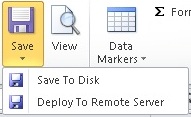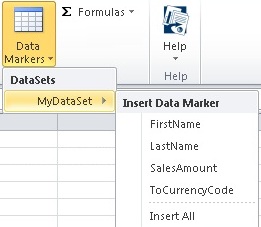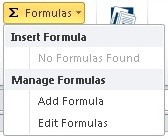You will find the OfficeWriter Designer toolbar under the Excel menu bar, above your worksheet.

Open Report |
The Open Report button allows you to open saved report definition files (RDL files). These files can be created with the OfficeWriter Designer, Visual Studio, or Report Builder. Open files from your local disk or from a remote server. |
|
Save |
Save provides you the option to Save To Disk or Deploy To Remote Server |
|
Save Options |
Save To Disk: save your template as an RDL file. |
|
View |
The View button sends a request to Reporting Services to run your report, then displays the results in another window in Excel. If you click this button with an unpublished report open, you will be prompted to publish before viewing. |
|
Data Markers |
Provides a list of the datasets found in the current RDL file. |
|
Data Markers - Expanded |
Data Markers provides a list of the datasets in the RDL file. Navigating and hovering over one of the datasets will expose the fields in the dataset query. |
|
Formulas |
One of the powerful features of OfficeWriter Enterprise Edition is the ability to [create and use formulas]. |
|
Formulas - Expanded |
Select a formula to insert it into the Excel report. |
|
Help |
Help provides information about the toolbar, provides access to some settings, and links to documentation. |
|
Help - Expanded |
Description |
|
MS Query enabled
number |
image |
Description |