Table of Contents |
|---|
Introduction to ExcelApplication API
This tutorial assumes that the coder knows how to set up an Excel Template using data markers and Excel cell formatting. The .XLSX template file is available here.
ExcelTemplate vs. ExcelApplication
This tutorial opens an Excel file formatted as an ExcelTemplate origin file (i.e. it contains formatted data markers) using ExcelApplication object. This means that the file can be copied based upon the user's specification using the ExcelApplication CopySheet method. This method copies a worksheet (including its formatted data markers) to another location in the workbook. The method has three parameters:
- A Worksheet object representing the sheet to be copied,
- An integer representing the new worksheet's position and,
- The string representing the name of the new worksheet.
Setting up the template
The template file should look something like this:
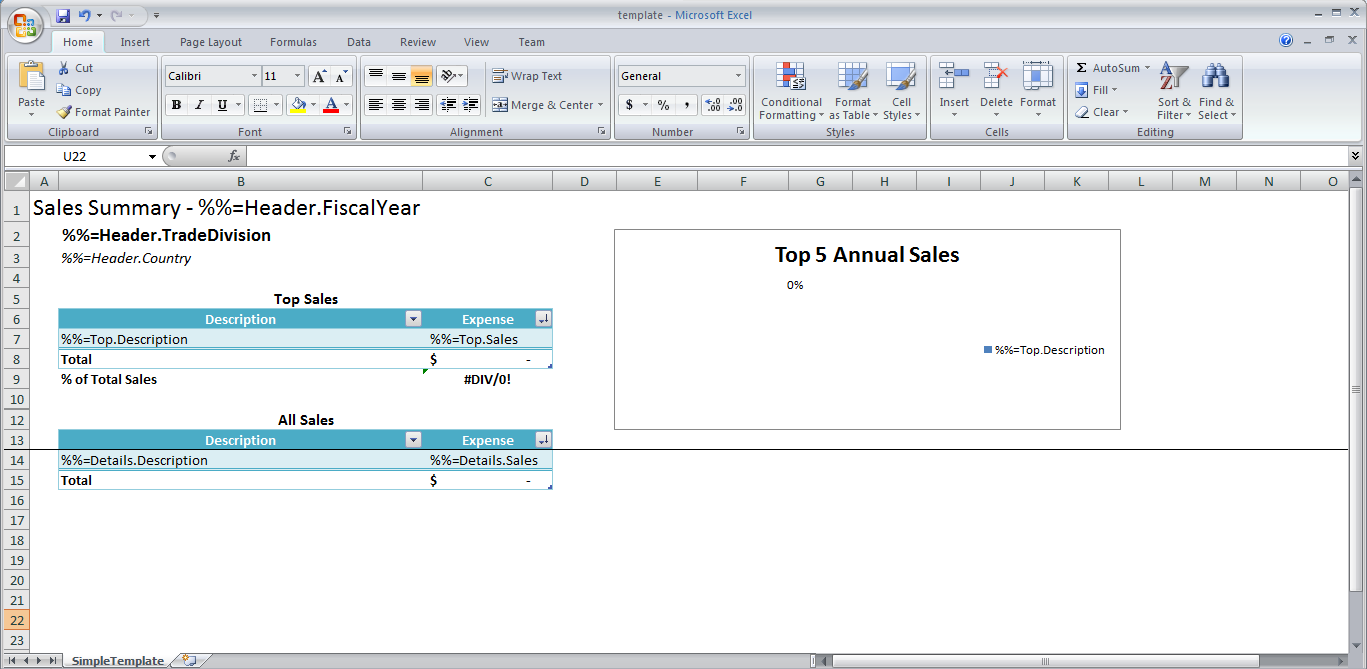
One advanced data marker format has been used in the above template. The data marker entitled Sales Summary - %%=Header.FiscalYear references another cell for the content. The below image is the data marker that was input and is how ExcelWriter will identify the appropriate fields to bind data.
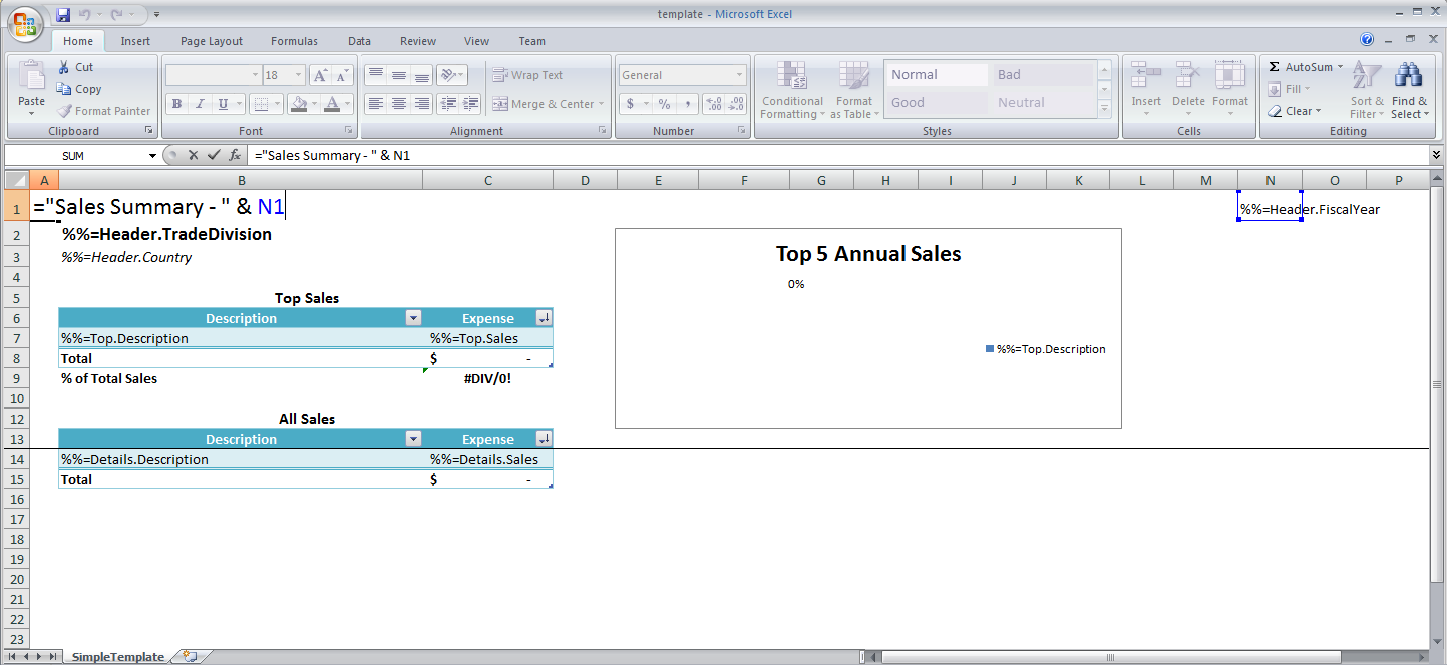
Cell N1 was hidden by using a custom format where the field was filled with ';;;'.
Adding an ExcelWriter Reference in Visual Studio
Create a .NET project and add a reference to the ExcelWriter library.
- Open Visual Studio and create a .NET project.
- The sample code uses a web application.
- Add a reference to SoftArtisans.OfficeWriter.ExcelWriter.dll
- SoftArtisans.OfficeWriter.ExcelWriter.dll is located under Program Files > SoftArtisans > OfficeWriter > dotnet > bin
Writing the Code
- If you are following along and intend to use AdventureWorks2008R2, you will also want to make a reference to System.Data.SqlClient namespace. To do so, type
at the beginning of the code.
