After a report is published you can view it using the OfficeWriter Designer toolbar, or from Reporting Services Report Manager.
Viewing a Report with OfficeWriter Designer
- If the template for the report that you want to view is not already open in Microsoft Excel:
## Open Excel.
## From the OfficeWriter Designer toolbar, select Open Report.
## Navigate to the report definition file that you created with OfficeWriter and open it.
# Click the View button on the OfficeWriter Designer toolbar. The report will open in another Excel window.
# Click Close Report View to return to your template.
Report Browsing
Another way to view a report is through Report Browsing:
- In Microsoft Excel, close all active documents.
# Click the View button on the OfficeWriter Designer toolbar.
# Navigate to the report definition file that you created with OfficeWriter and open it.
# Click the View button on the OfficeWriter Designer toolbar. The report will open in another Excel window.
# Click Close Report View to return to your template.
Viewing a Report in Reporting Services
The third way to view a report is from Reporting Services Report Manager. To do this, open your browser and navigate to the Report Manager (usually http://<ReportServer>/Reports). Navigate to your report and open it. Reports created in OfficeWriter Designer will display a message telling you to render the report using the Excel (.xls) designed by OfficeWriter extension.
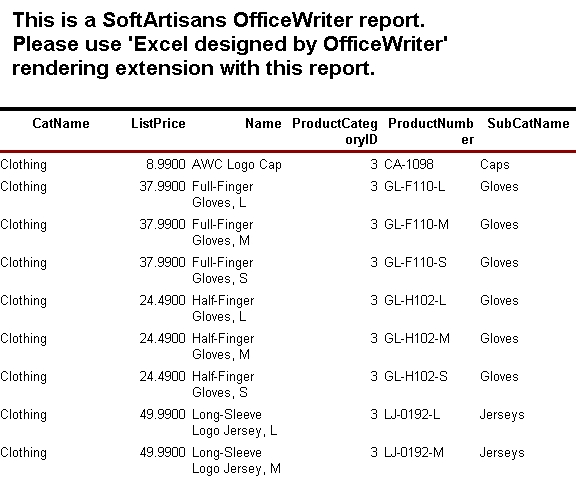
To see the report as you designed it with OfficeWriter:
- From the Select a format drop-down list, choose Excel (.xls) designed by Officewriter.
!xlw_viewreport2.jpg!
# Click Export.
# You will be prompted to save or open. To save the report as an Excel file, click Save. To view the report, click Open.
